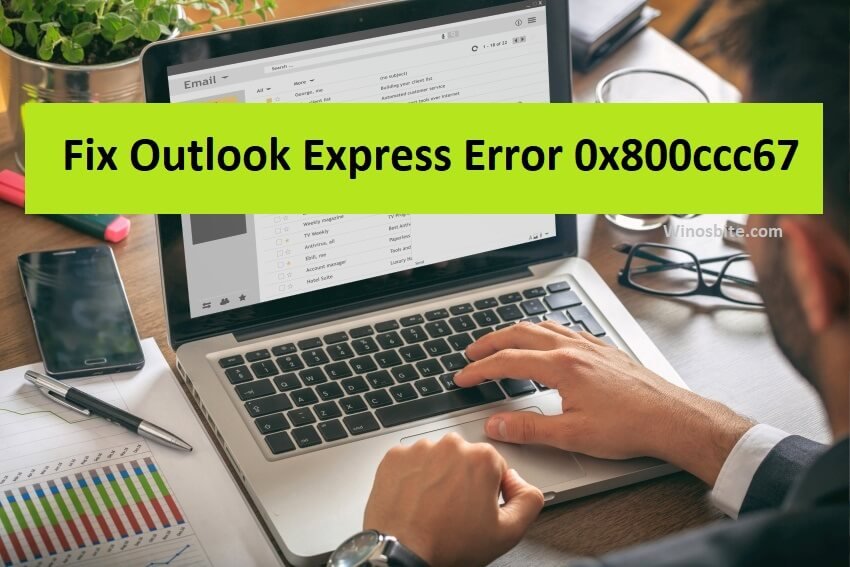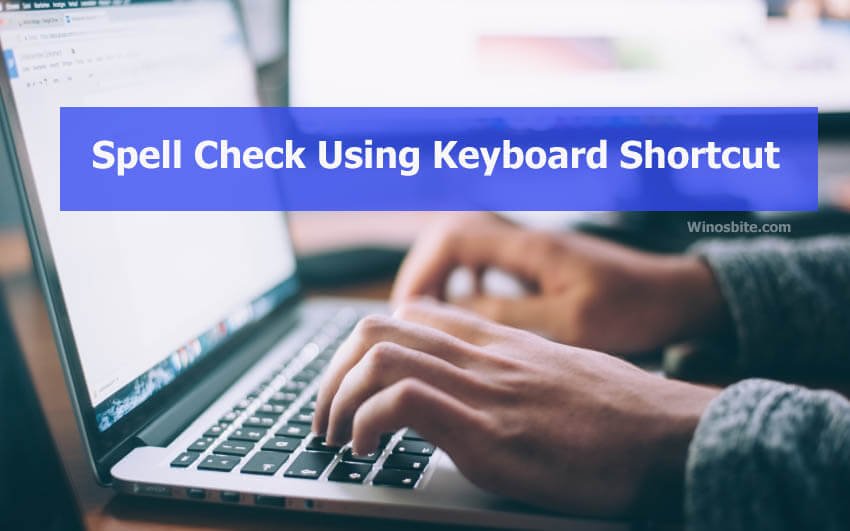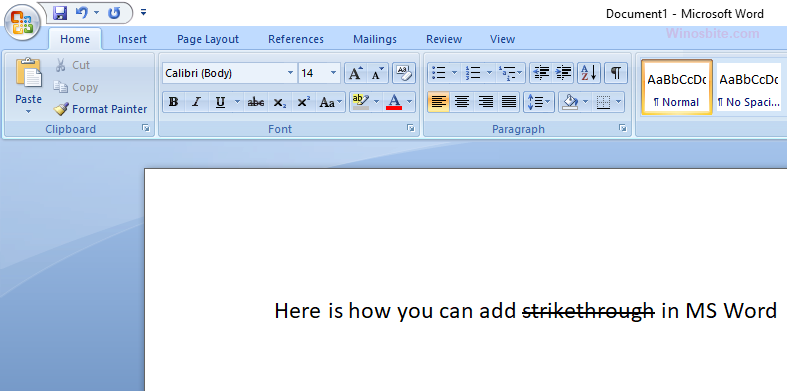Users can enjoy several excellent features of MS Outlook email client. However, oftentimes they encounter the error code 0x800cccdd on Windows operating system. It occurs for users who use IMAP server account. In the event of the 0x800cccdd error, users cannot send and receive emails and cannot access any function. This error flashes whenever users operate the application. This error code also shows when MS Outlook hangs as users try adding a new mail account.



Quick Overivew
What is the reason for this Error?
The fundamental reason for 0x800cccdd error code is that the outlook application does not function well with IMAP connection. Why is it so? It’s that an MS Outlook account connected with IMAP account doesn’t require a parameter for constantly checking the send and receive email process. For the time that IMAP is online, it coordinates with the server automatically for the email exchange process.
This error usually shows in Outlook as:
“Your IMAP server closed the connection”
This error can be resolved manually as it’s associated with the MS Outlook process. So let’s check how to fix this error without taking any professional help or without going to technician office.
Fixing Error Code 0x800cccdd in MS Outlook
The error isn’t all that hard and takes a few simple steps to solve.
Those who are using MS Outlook 2003 and 2007 should follow the steps that are given below.
1] First, open MS Outlook application and click on Tools on the main menu.
2] Click on Send/ Receive from the drop-down menu that opens.
3] From the sub-menu that opens, go to Send/Receive Settings and select Define Send/Receive Groups
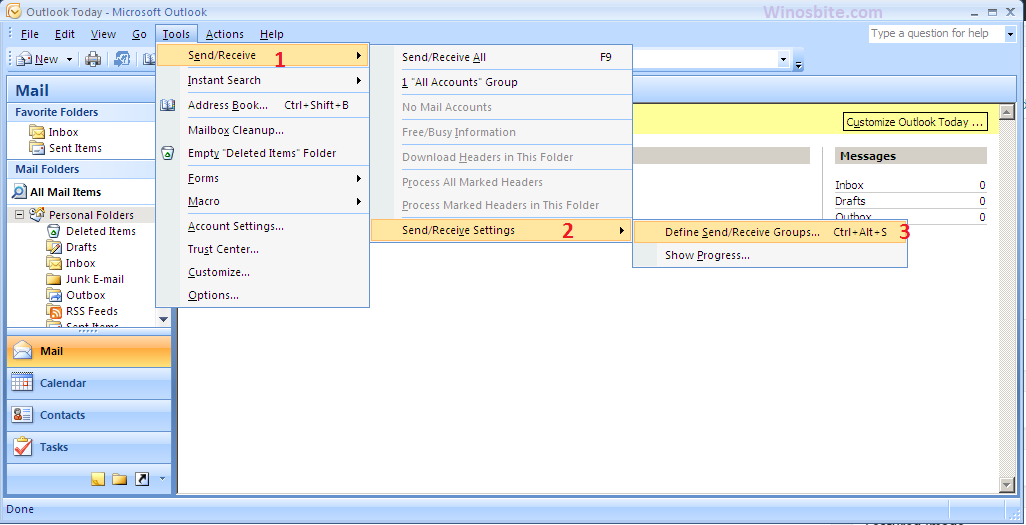
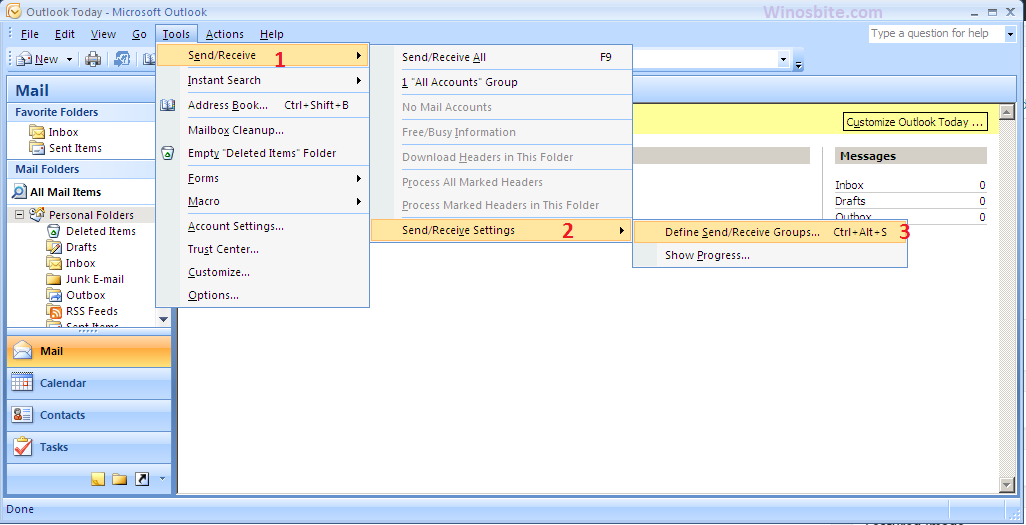
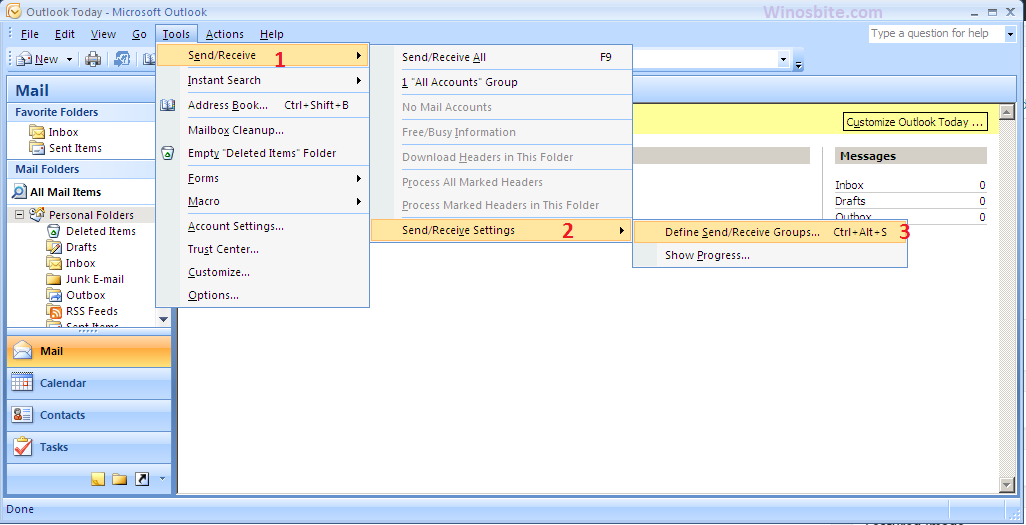
4] A dialogue box titled Send/Receive Groups opens. Here, un-check the radio button Schedule an automatic send/receive every and click on Close.



Now for those you are using MS Outlook 2010, 13, and 16, will have to follow other steps that are different from the ones above
Fixing the error 0x800cccdd in MS Outlook 2010, 13, and 16
1] Open Outlook Express
2] Click on File and select Options from the drop-down menu.
3] A window is going to open. Click on Advanced in the left pane and click on the Send/Receive tab under the text Send and Receive to the right.
4] This will open a dialogue box titledSend/Receive Groups. Remove the tick from the checkbox labeled Schedule and automatic send/receive every _ minutes. Finish by clicking on Close.
5] Shut down Outlook and re-open it and wait as the mail syncs. The 0x800cccdd error should vanish.
In case if you are still receiving the error message then follow below step.
Also check other outlook error 0x80004005 and disable outlook express.
Some other ways of resolving the Outlook 0x800cccdd error
It might be that the above changes in the send/receive groups do not solve the 0x800cccdd error.
The 0x800cccdd error could be due to a damaged MS-Outlook Profile. When the above method doesn’t work, re-creating the Outlook profile is suggested.
Scanpst.exe is good at fixing send/receive errors in Outlook. Numerous Outlook experts suggest Inbox Repair Tool for any error in Outlook before using any other method.
People using IMAP or POP3 frequently have a corrupt Outlook PST File and scanpst.exe can’t solve this error often. The Outlook PST Recovery Tool is effective in this situation.
Conclusion
Users who encounter the Error Code 0x800cccdd even after the above methods should take the help of Outlook Support. They can do so by calling the Outlook toll-free phone number.