Wbengine.exe is an element of the Windows Operating System that is used for Backup and Restore purposes. Wbengine.exe is the core process that means it was originated when Windows was installed on to the system.
The full form of WBEngine is Windows Block Engine.
As most of the services installed gather data within the computer’s archive, over the course of time, the registry may be impaired with fragmentation and the buildup of worthless entries which can decelerate your PC’s performance. It is advised that users monitor their registry for outdated entries to ensure that their systems perform at top capacity.
Quick Overivew
File Size and Location
Wbengine.exe is located in the C:\Windows\System32 folder and it weighs approximately 1.46 MB. Here you can check where exactly this process is located:
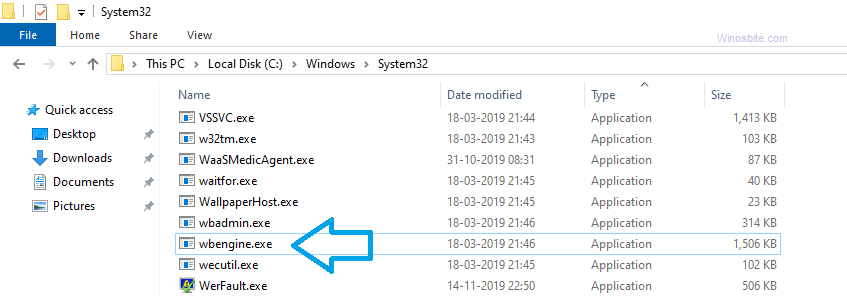
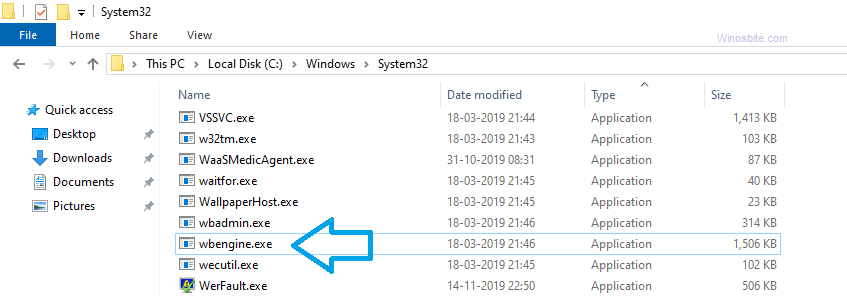
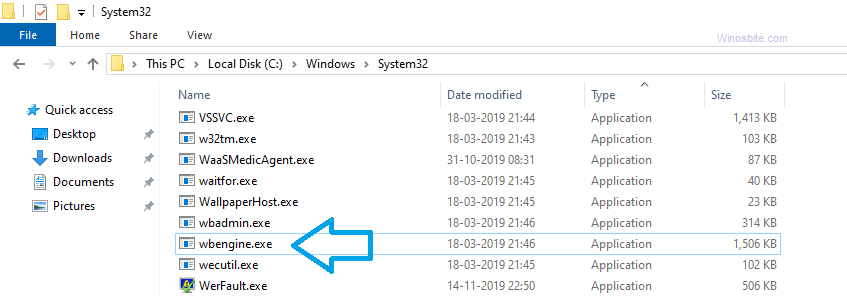
Quick Overview
| Filename: | Wbengine.exe |
| File description: | Microsoft Block Level Backup Engine Service EXE |
| File version: | 6.1.7601.17514 |
| File Size: | 1.43 MB |
| Product name: | Microsoft® Windows® Operating System |
| File type: | Application |
| Copyright: | Microsoft Corporation |
| Language: | English |
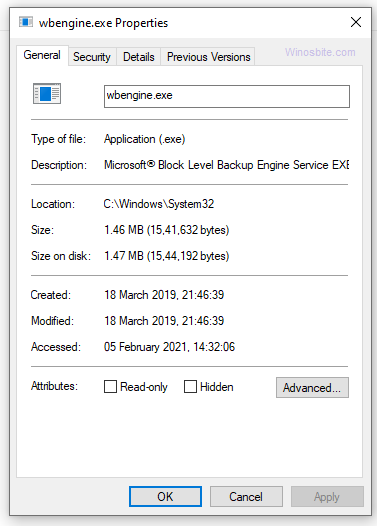
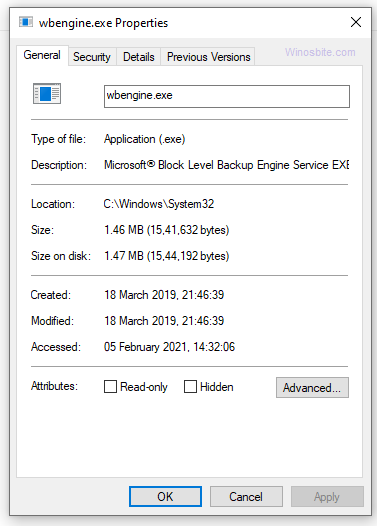
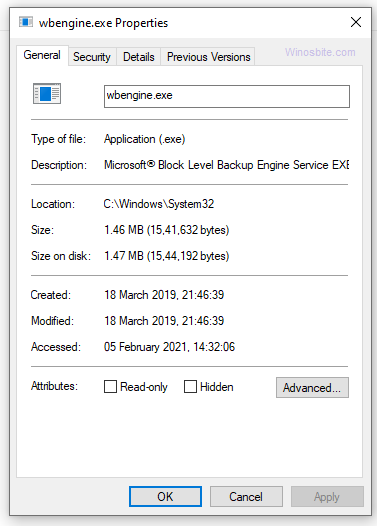
Uses of Wbengine.exe
The main function of Wbengine.exe process is to create the backup on the Windows system. The backup is very important data that should be taken from time to time in order to avoid any data loss. In Windows 10, there is an option to schedule to execute the backup automatically.
Here is how to take the backup:
1) Press the Windows button
2) Type CMD and click on it
3) Type wbadmin start systemstatebackup and hit the Enter button
4) Make sure to enter the backup target
If you won’t enter the Backup Target (drive name) then it will show the message on Command like this:
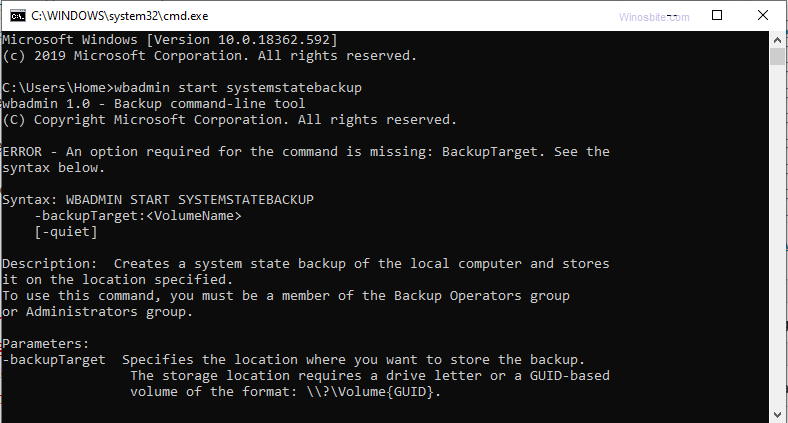
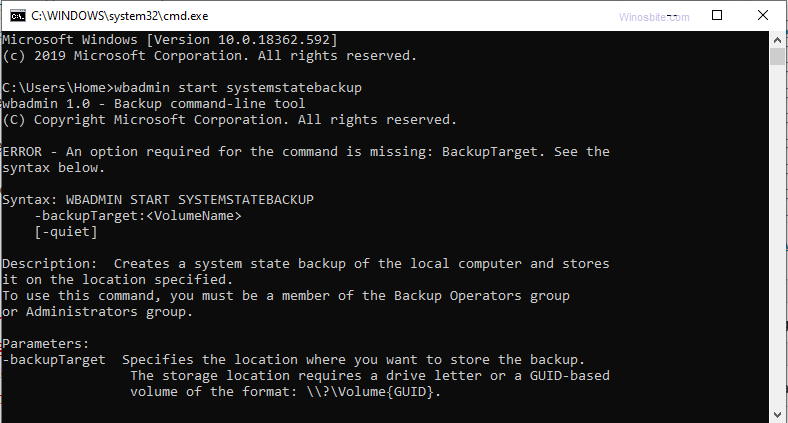
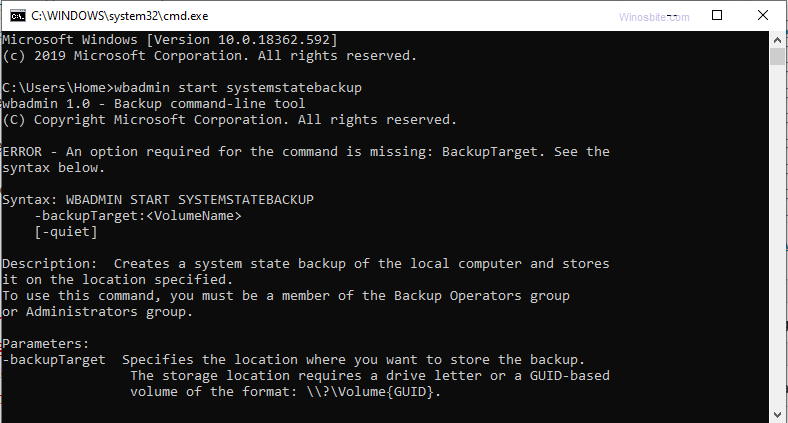
One should never disable the backup option in Windows, otherwise, in case of malfunction, you won’t be able to recover the system and may lose your valuable data.
Why Wbengine.exe consuming high CPU resources?
The Microsoft Block Level Backup service is generally not very CPU intensive, as most non-framework processes that are working can be halted since they are not engaged in running the operating system.
The Wbengine.exe may consume a high CPU when the backup process is running, otherwise, it should be in silent mode.
Common Wbengine.exe Errors
The majority of wbengine.exe errors shows due to the application handling the process. Users may encounter errors such as;
- Faulting Application Path: wbengine.exe
- The file wbengine.exe is absent or corrupt.
- Error starting program: wbengine.exe
Many users have complained that the Wpengine crash when they try to take the system backup. I have explained few methods below that can be used to fix the crashing issue.
How to Fix Wbengine error?
The system may show an error message while trying to load the Wbengine process and therefore the backup process will be failed. Here are few methods that can be used to fix the Wpengine.exe error:
Method 1: System Restore
- Click the Start button, type ‘System Restore’ in the search bar, and hit ‘Enter’.
- Select ‘System Restore’ in the search results and enter the administrator password if prompted.
- Follow the steps instructed by System Restore Wizard to administer a suitable restore point.
Restore the system to that point.
Make sure to turn on the system restore before you execute the above method otherwise it will show below the error message saying that “System protection is turned off, To turn on….”
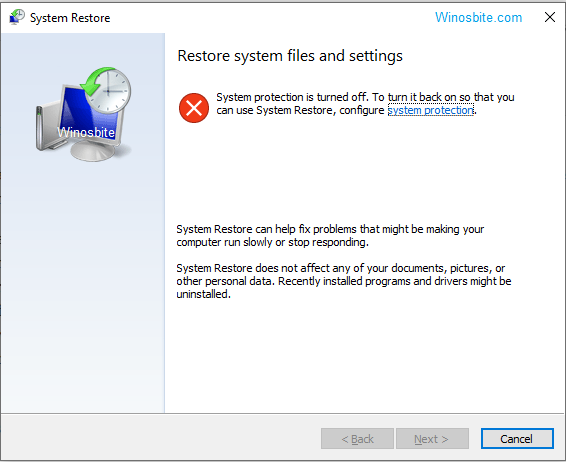
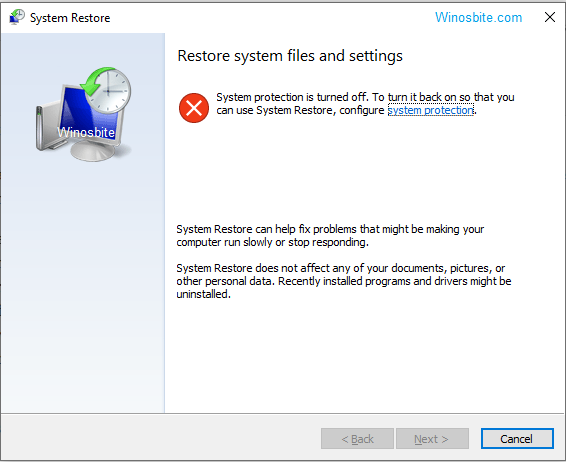
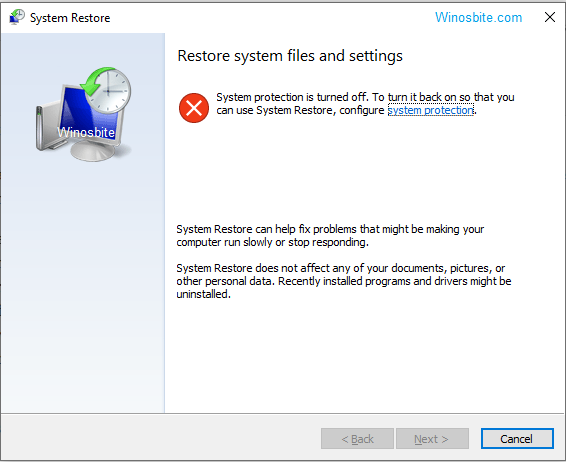
You can also launch the System Restore using the rstrui.exe command line:
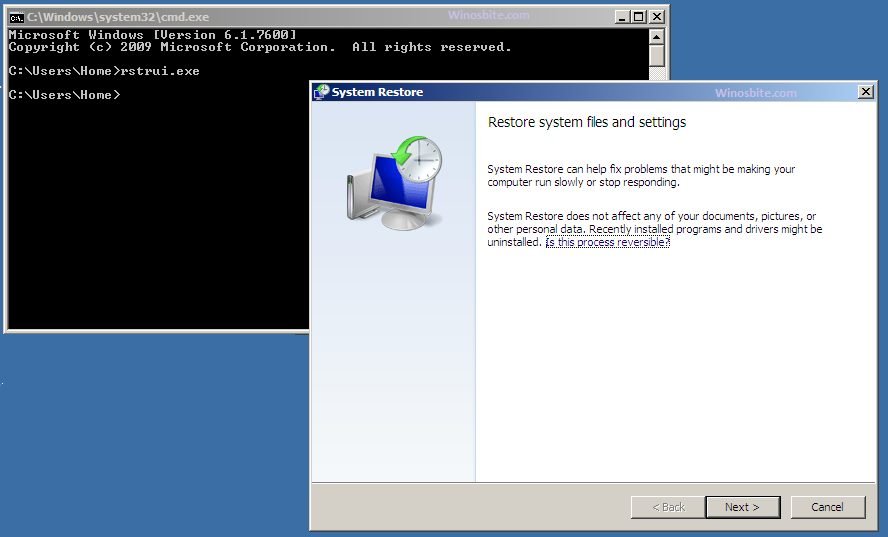
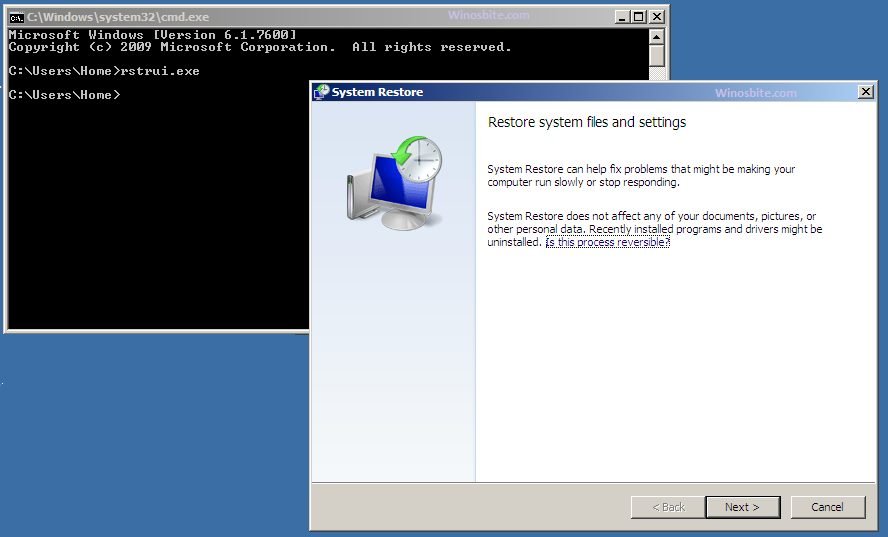
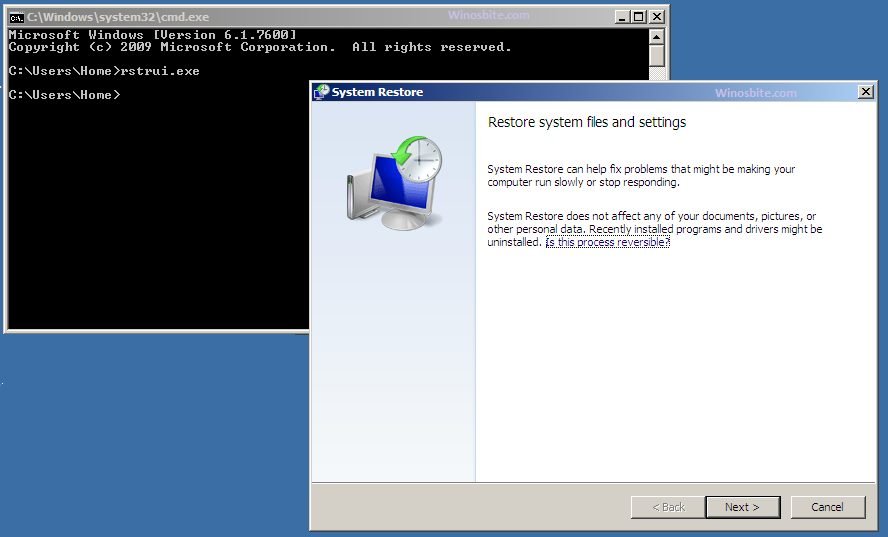
Method 2: Run System File Checker
- Click the Start button, type ‘cmd‘, and in any case do not hit ‘Enter’.
- Hold Ctrl + Shift, while also holding down ‘Enter’.
- A permission dialog box will be prompted, and the user will have to select ‘Yes’.
- At the point when a dark screen with a flashing cursor shows up, type ‘sfc/scannow’ and press ‘Enter’.
- The File Checker will run a scan for wbengine.exe problems or related, and the user must follow any relevant instructional prompts that might appear on the screen.


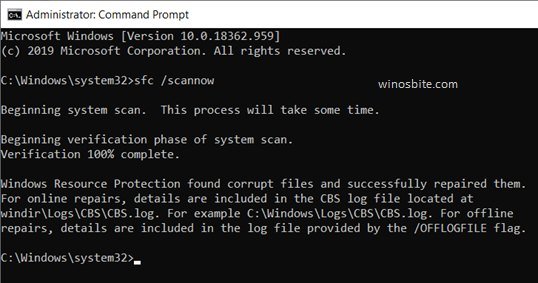
- Reboot the system once the process is completed.
You may also watch this video:
Method 3: Windows Update
Sometimes by updating the Windows system to the latest version, this Wbengine error can be fixed:
- Click the Start button, type ‘Update’ in the search bar, and hit ‘Enter’.
- In the resulting dialog box, select ‘Check for Updates’.


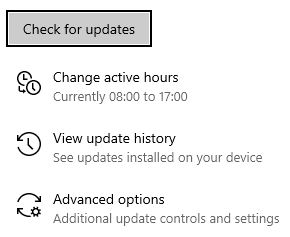
- Select ‘Install Updates’ if there are any existing updates.
- Reboot the system once updated.
Another issue that can arise with executables such as wbengine.exe, is that oftentimes malware can disguise itself by employing the titles of such files. If wbengine.exe is not found in the C:\Windows\System32 folder, then take care to run regular malware checks to make sure that your system does not house any software written by malicious authors.

