I was trying to find the Windows Defender Version Info on my Windows 10 but it took some time. But I figure out 2 methods to find it out. One promising advantage offered by Windows 10& 8 is the availability of the in-built Windows Defender Antivirus software that can take care of the advanced security needs of your Windows computer easily.
The prior versions of Windows were not very efficient and advanced when it came to protecting against all forms of malware. They could only scan for spyware and adware.
However, sometimes users are not able to detect the version of Windows Defender if they are experiencing some issues with the latest version. So, if you too wish to know how to easily determine the version number of the Windows Defender program in Windows 10, then go through the method given in this blog below.
A bit about Windows Defender & Windows Security app:
Windows 10 & 8 has redesigned the Defender program which is based on the Microsoft Security Essentials app. It can offer advanced protection against all forms of malware.
Windows 10 is thus capable of intelligently detecting cyberthreats and protecting the Windows PC in a commendable manner. Windows 10 also downloads the most recent updates of the Windows Defender program via Windows Update automatically.
Microsoft updates the virus definitions and security intelligence to thwart the latest threats and security loopholes. The security intelligence is cloud-based, empowered by AI, and enabled with next-generation protection.
Before I begin with the steps, I would like to take a moment to explain a bit about the Windows Security app.
Windows Security app is installed in the latest Windows 10 systems which were formerly known as the Windows Defender Dashboard or Windows Defender Security Centre.
The primary purpose of this app is to grant user control features to the user who can explore and control the privacy and security settings in a more accessible manner with the help of this app. It contains all the essential settings for the Windows Defender program. It even enables the users to disable the Windows Defender app for some time which would restart automatically afterward.
Quick Overivew
How to Find Windows Defender version number in Windows 10
Method 1: Using Apps
1) Press Windows+I key together
2) Now click on Update & security



3) Now click on Windows Security located on the left-hand side.
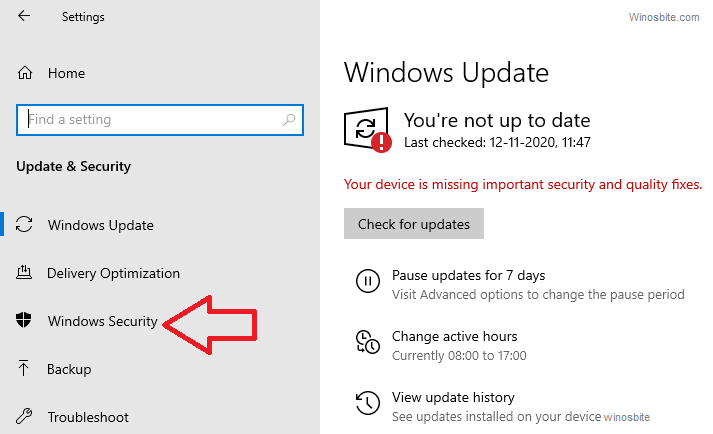
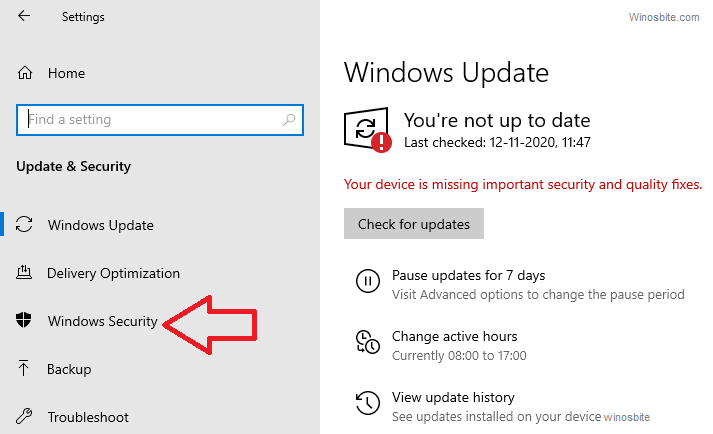
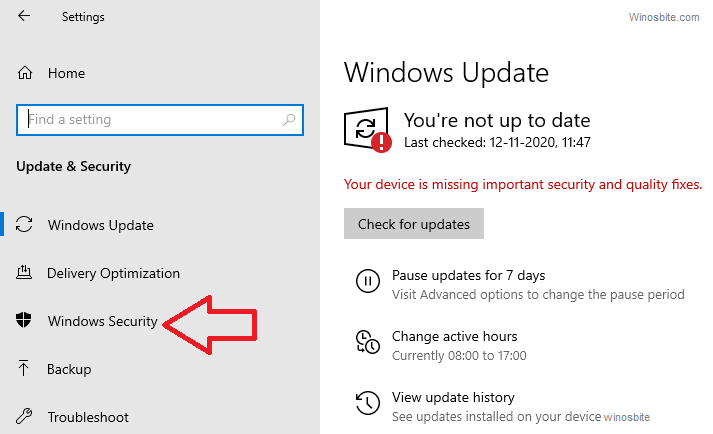
4) Click on Virus & threat protection located on the right-hand side
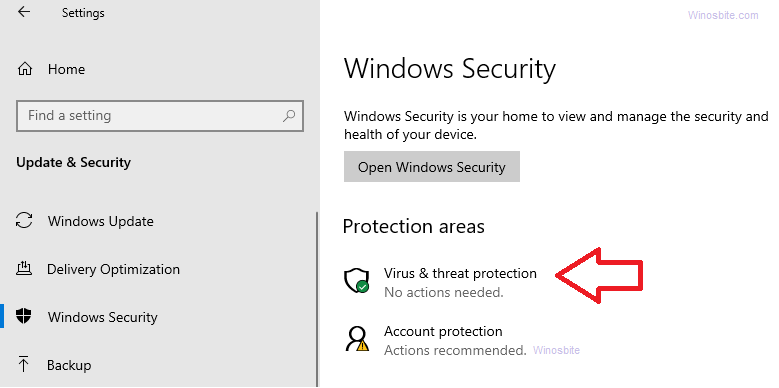
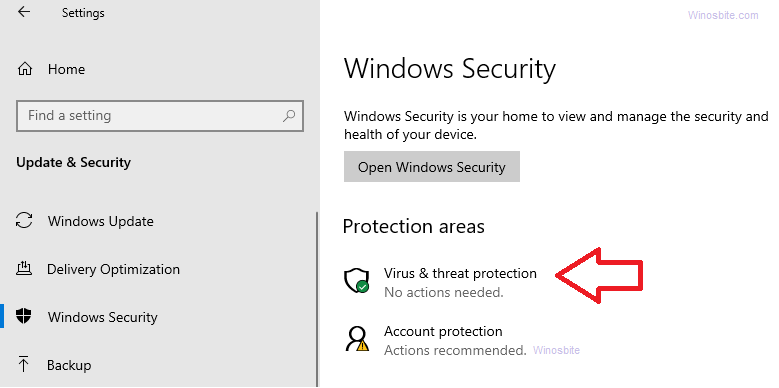
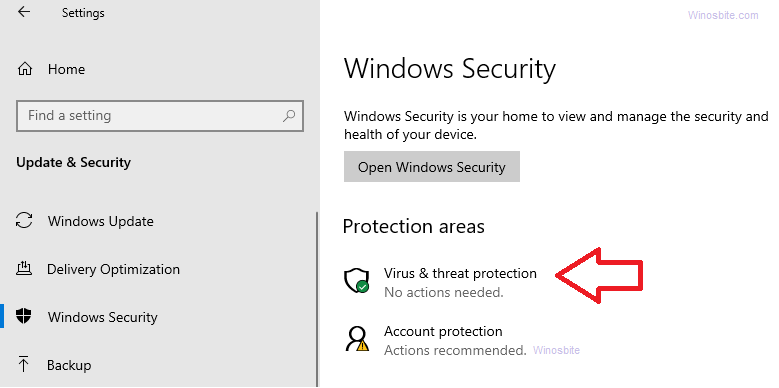
5) Now, go down, there you will find the heading called Version Info.
Method 2: Using Windows Security
Follow the below steps to determine the version of the Windows Defender program on your computer.
- Go to the Windows Start Menu, type Windows Security and click on it.
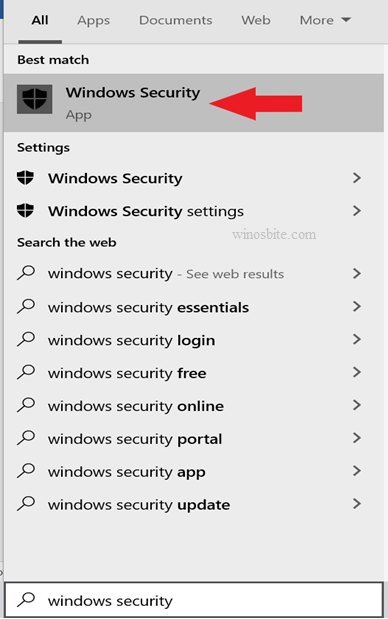
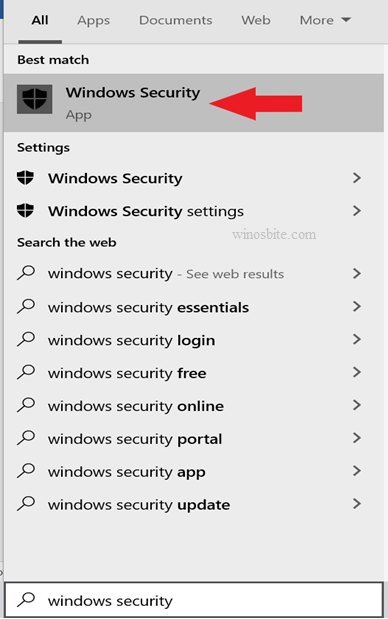
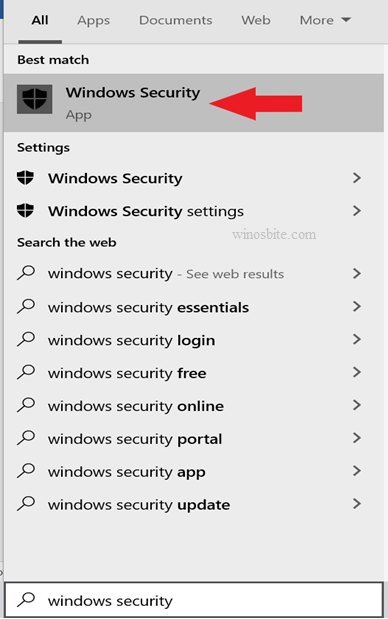
- Click on the Settings icon near the bottom left corner of the screen.
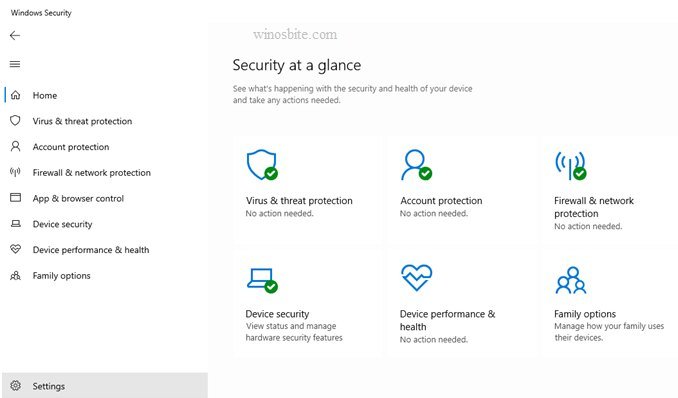
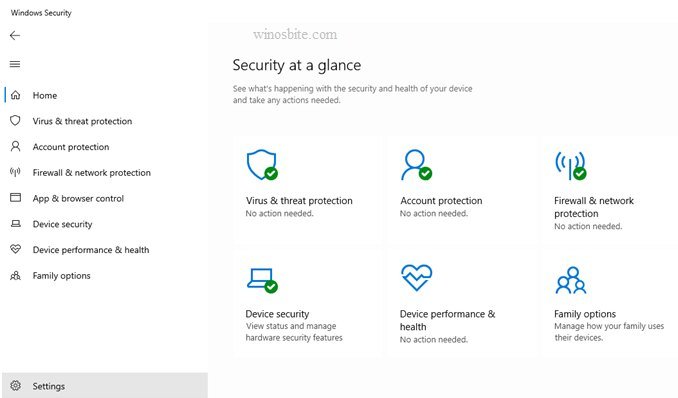
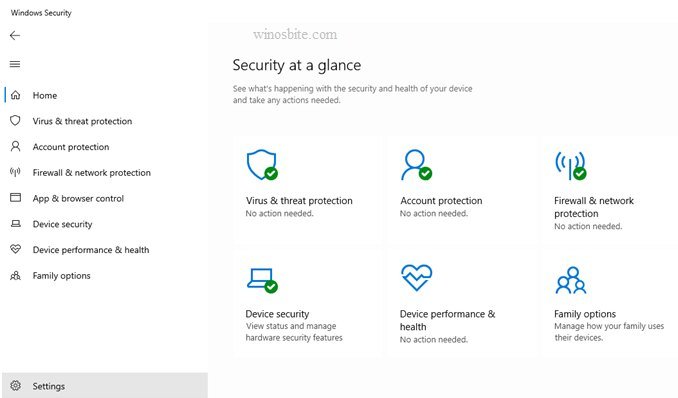
- Now click on About located at the bottom.
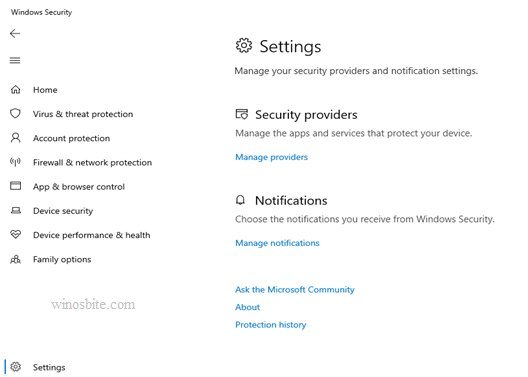
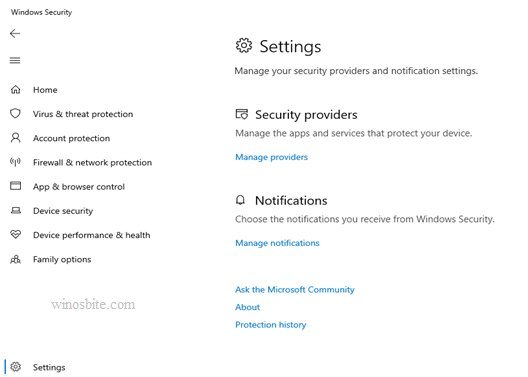
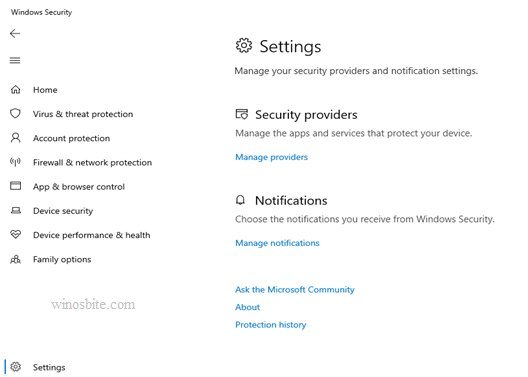
On the About page of Windows Security, you should be able to locate the System information of the following:
- Antimalware Client Version (Windows Defender version)
- Engine Version (Scanning Engine)
- Antivirus Version (Virus definitions)
- Antispyware Version (Spyware definitions)
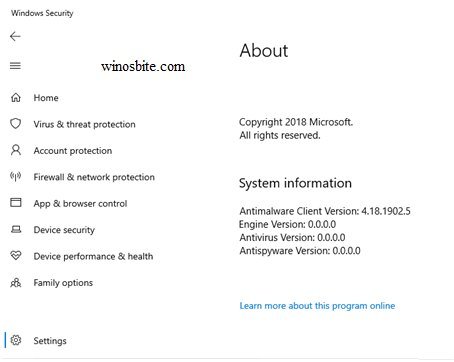
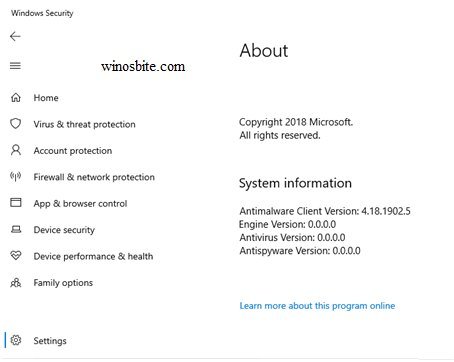
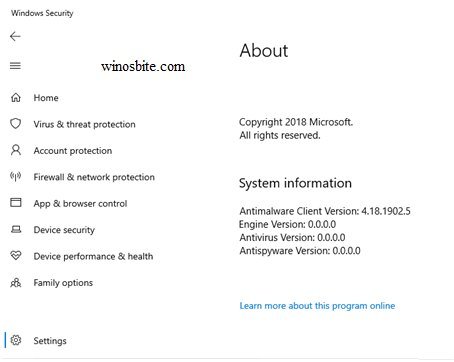
- After this, you can simply close the window.
So, folks, this was all about how to know which version of the Windows Defender program is installed in your Windows machine and finding out whether or not you have installed the latest updates from Microsoft.
If somehow you are not able to download the updates then you can download the latest Windows Defender using offline installed from the Microsoft website here.


There is no “about” section where you describe it is…
“About” option is located under “Notifications” heading, kindly see the print-screen attached of Windows system.