If you have noticed that Windows Installer Service is running in the background and wanted to disable it then follow these steps. Basically, it is a background process that is used to install and uninstall software on the system. The Windows operating system is developed the Windows Installer service in such a way that it will stop automatically when it is inactive for 10 minutes.
Few users complaint that the Windows Installer Service is running in the background and consuming CPU resources. In that case, you may disable the Windows Installer service manually.
Quick Overview
- Service name: msiserver
- Display name: Windows installer
- File Location: C:\Windows\system32\msiexec.exe
Method 1: Disable using Service Console
I am going to show you a quick way to Start/Stop the Windows Installer service which works with Windows 10 and 7, let’s start:
1) Press Windows+R button together
2) Type services.msc and click on OK
3) Scrawl down and double click on Windows Installer
4) Under Startup type, choose Manual, click on Apply and OK
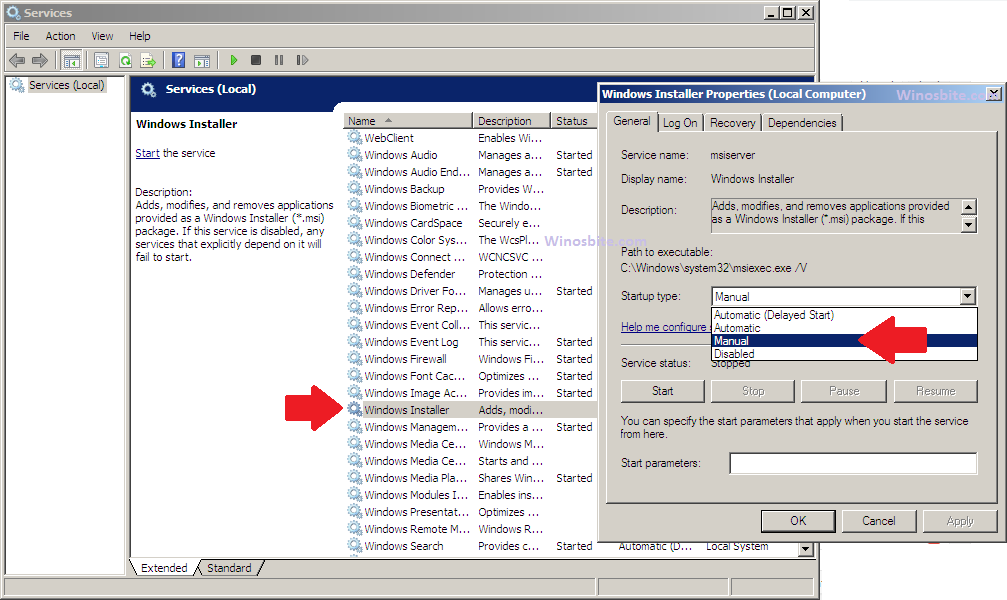
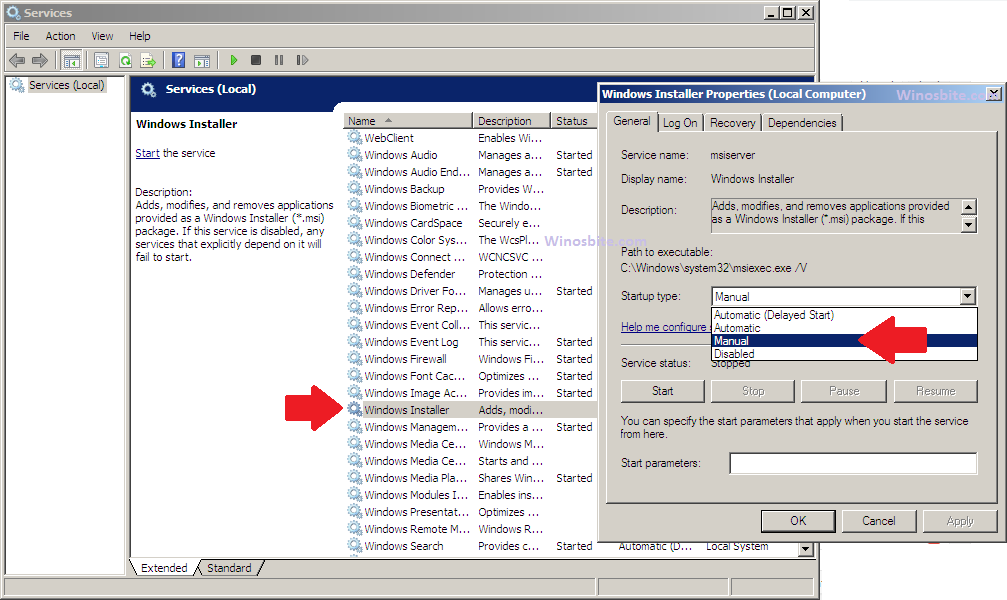
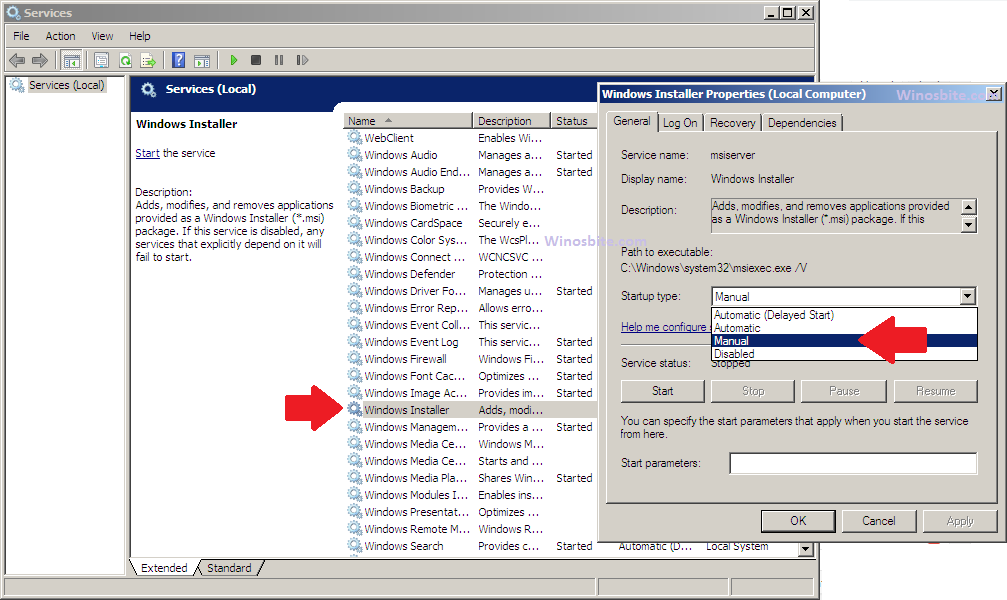
This will pause running the Windows Installer and run only when it is required.
Method 2: Enable or Disable using Registry Editor
This is another way to disable the Windows Installer, however, you will need some patience to do that.
Please note that any error might cause damage to your system, so do it at your own risk. Also, suggest taking Registry backup manually or using software like CCleaner.
1) Press Windows + R button together
2) Type regedit and click on OK



3) Pop-up windows will open, click on Yes
4) Now navigate to
HKEY_LOCAL_MACHINE\SYSTEM\CurrentControlSet\Services\MSIServer
5) On right-hand-side, right-click on Start and click on Modify
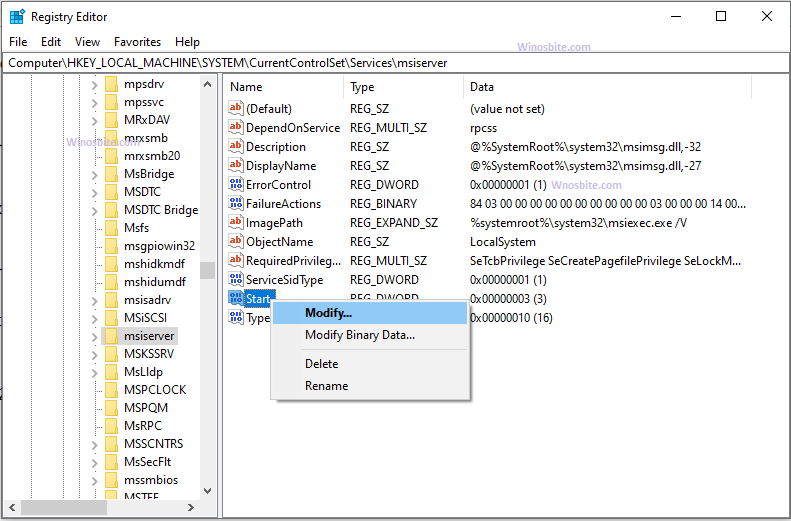
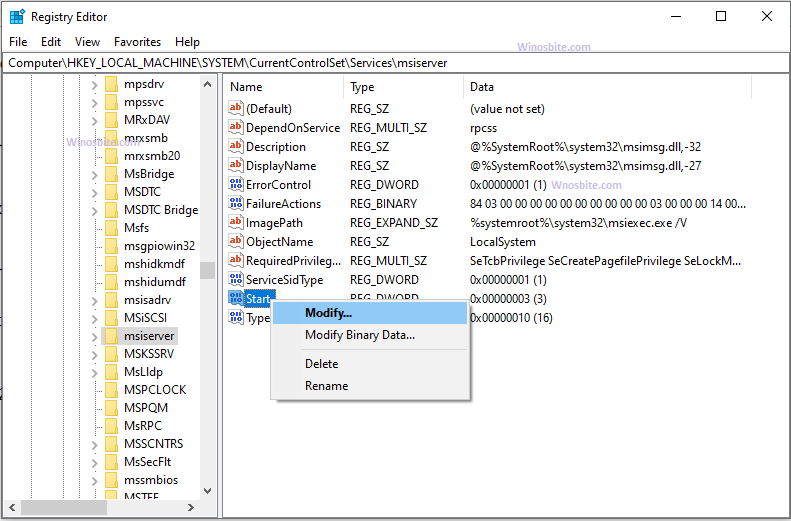
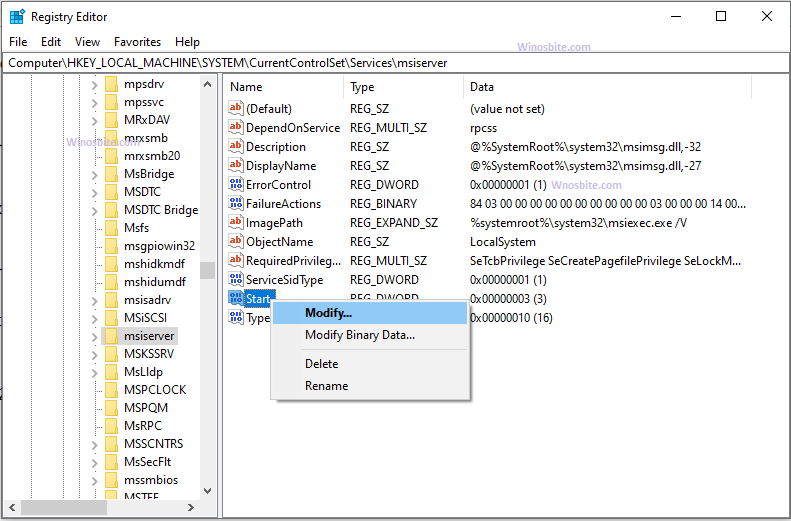
6) Now, inside the box, you can enter any one of below number based on your requirement:
- Automatic – 2
- Manual – 3
- Disabled – 4
I hope, the above-provided steps, will help you to disable or enable the Windows Installer Service on your system. Feel free if you have any queries, I will try my best to answer your questions.


doesn’t work on windows 10 pro 1909. startup type is greyed out and will NOT let me change it via gui, command line; SC command or powershell set-service cmdlet
very annoying as the damn service keeps running on its own and consuming my cpu usage. I have to end task on the process every couple of minutes while trying to use my system.
Hi Rick,
You may try to disable the services using MSConfig >> Services >> Disable. This might help to disable a specific application running in the system background.