Setting application of Windows 11 is the control of head of whole operating system when it comes to its operation and looks or design. There are many changes that are included in the Windows 11 setting that makes it more users friendly and provides better overview of multiple options.



It is much simpler than Windows 10. The changes provided you a faster access to the needed options. Instead of the dashboard a navigation pane has been added on the left.
There are multiples ways to open Windows 11 settings, here are the 11 ways:
Quick Overivew
How to Open Settings in Windows 11 using Shortcut?
The first and simplest way to open Windows 11 settings is by pressing “Windows + I” on the keyboard. It is an always go to option for a while.



How to Access Settings in Windows 11 by Typing
You can open Settings in Windows 11 through start menu, here are the steps:
1) Press the Windows on your keyboard
2) Type for “settings” in the search bar
3) Now the Settings window will open



Shortcut to Launch Settings in Windows 11
By pressing “Windows + X” you will have task bar open in front of you. You just have to open “settings” option available there.



How to Launch Settings from current Folder
Settings can be opened through file explorer. It is a handy option when you don’t want to leave the current File explorer Window. Just type “ms-settings:” in the address bar of File explorer and then press “Enter” key.



Another Shortcut to Launch Settings
It is a new option to Window 11. By pressing “Windows +A” or through a quick click on task bar. You will notice settings icon.
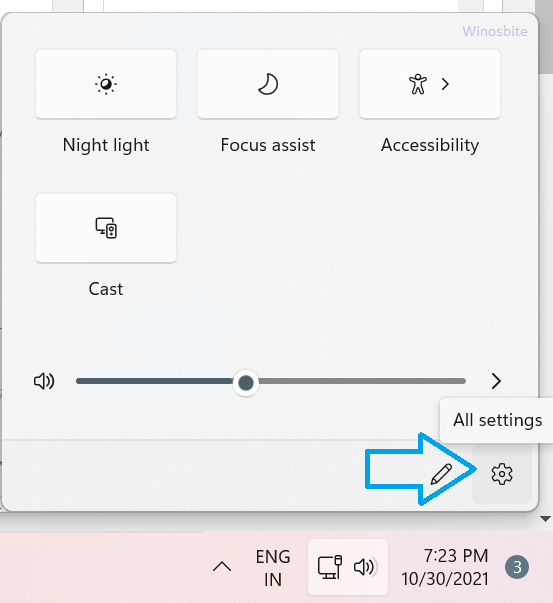
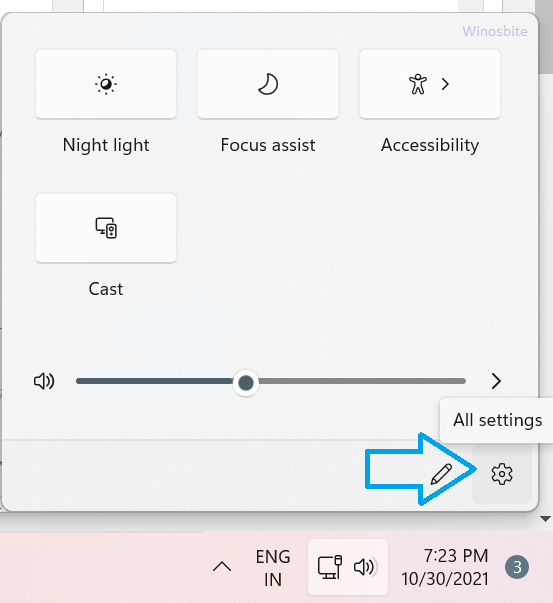
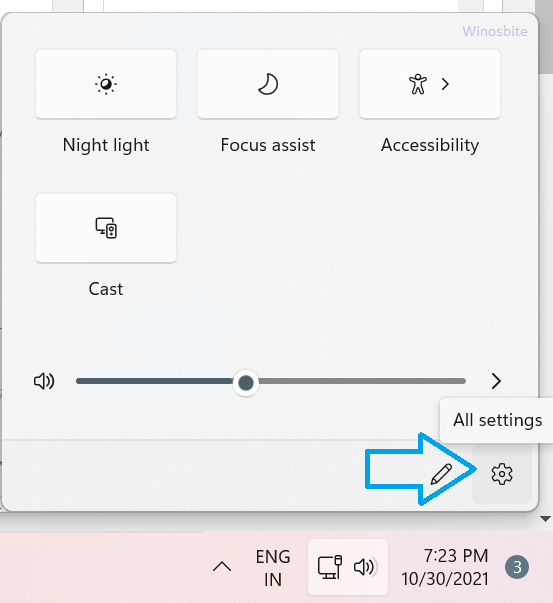
Launch Settings by creating a Shortcut in Windows 11
If you are frequently accessing settings then you can create a shortcut in Windows 11. Just right click at an empty space on the desktop and opt for new. Choose the shortcut option and type ms-settings: in the “Type the location of the item” space. Click on “Next”. Name the newly created shortcut and you have Windows 11 settings shortcut.
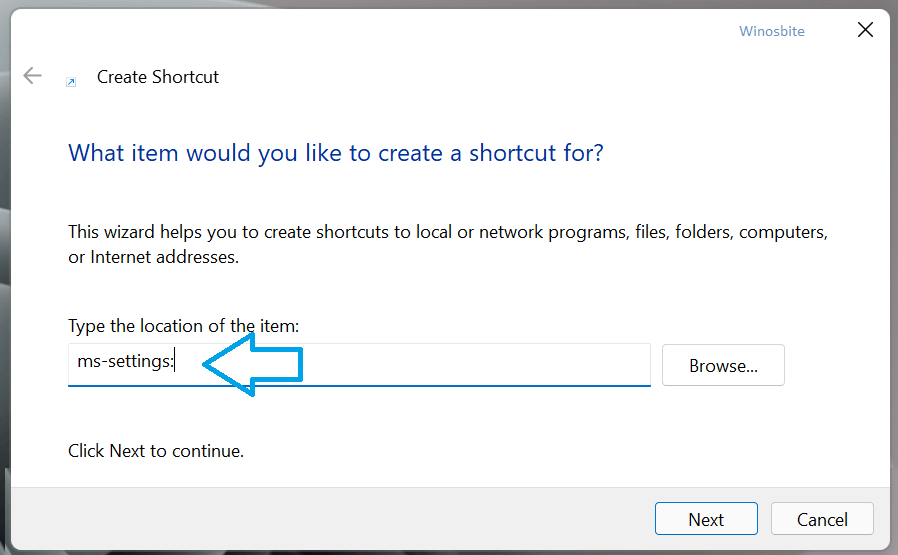
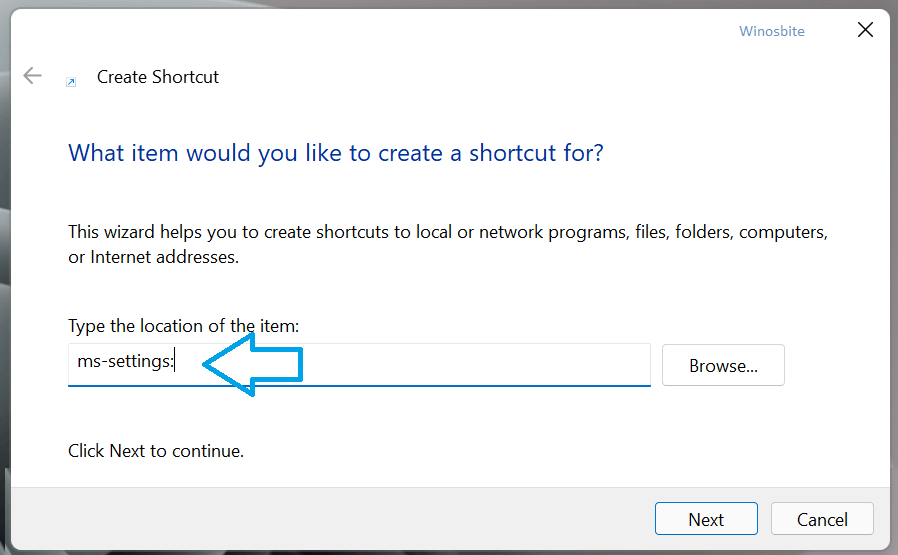
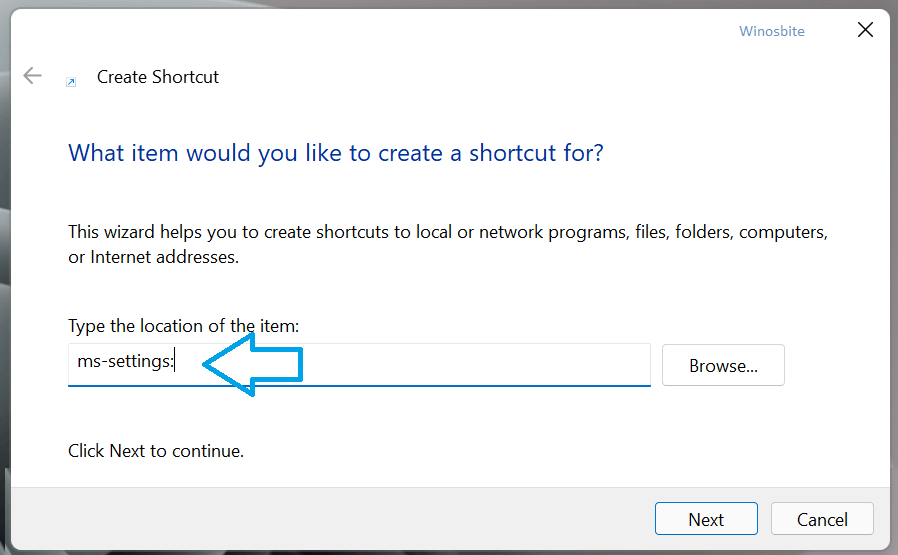
Use RUN option to launch Settings
It is another easy to go option, just press “Windows +R” key together and type ms-settings: and hit enter button.



How to Open Settings in Windows 11 using Command Prompt?
If you are a regular user of command prompt then here is a quick way:
1) Press the Windows + R together
2) Type CMD and click on OK
3) Type start ms-settings: and hit the enter button
4) The settings windows will open.
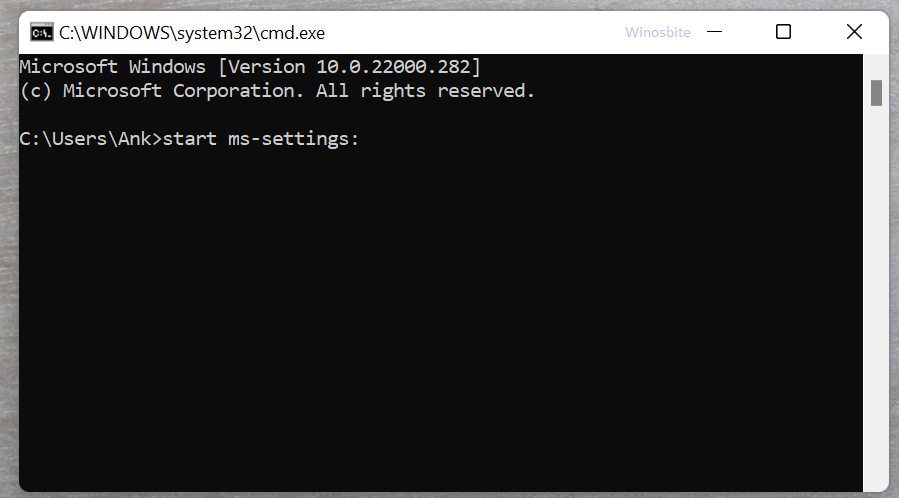
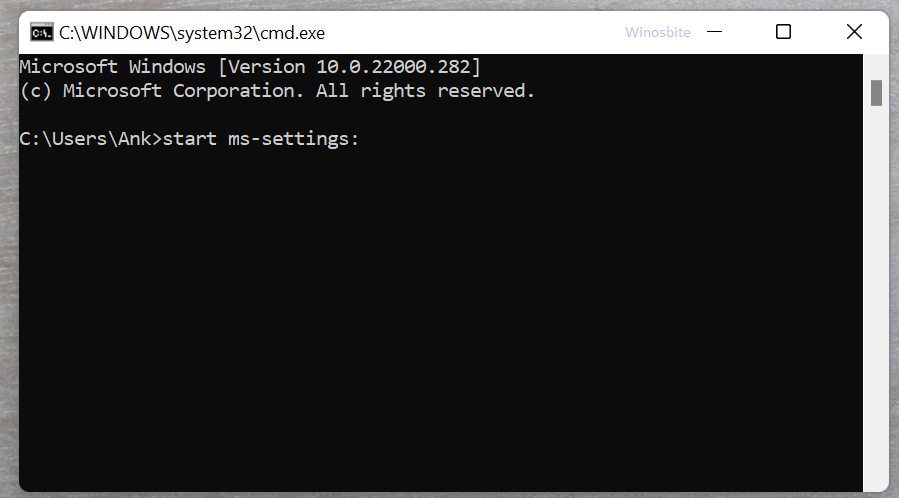
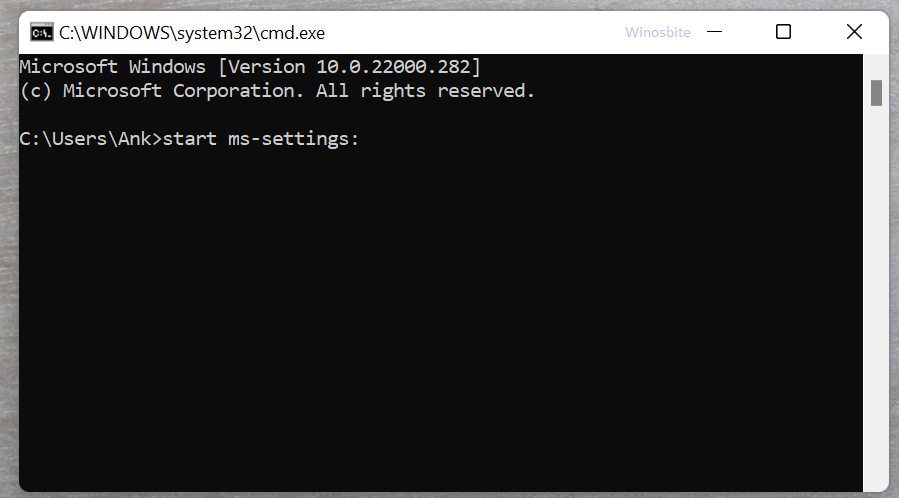
Here is how to disable snap laytout in Windows 11.
Open Settings using Task Manager
1) Press Ctrl + Shift + Esc button
1) Click on File and select “Run new task”
3) Now type ms-settings: and click on OK



Use Crotona
You can ask Cortana to open Settings for you.
Use ‘Windows + S’ Shortcut
The Windows + S shortcut means Search. So you can press the “Windows+ S” together and type Settings to open it.
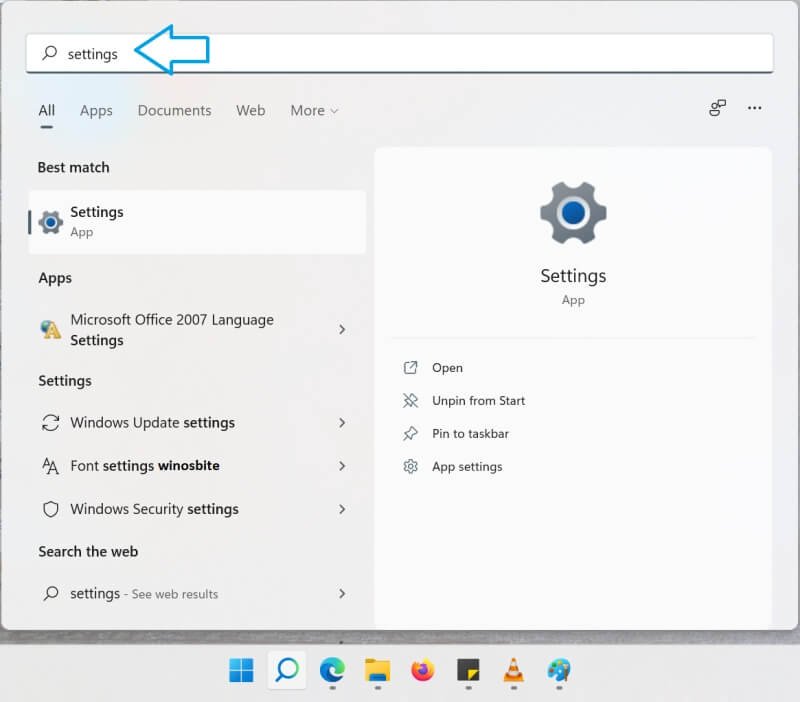
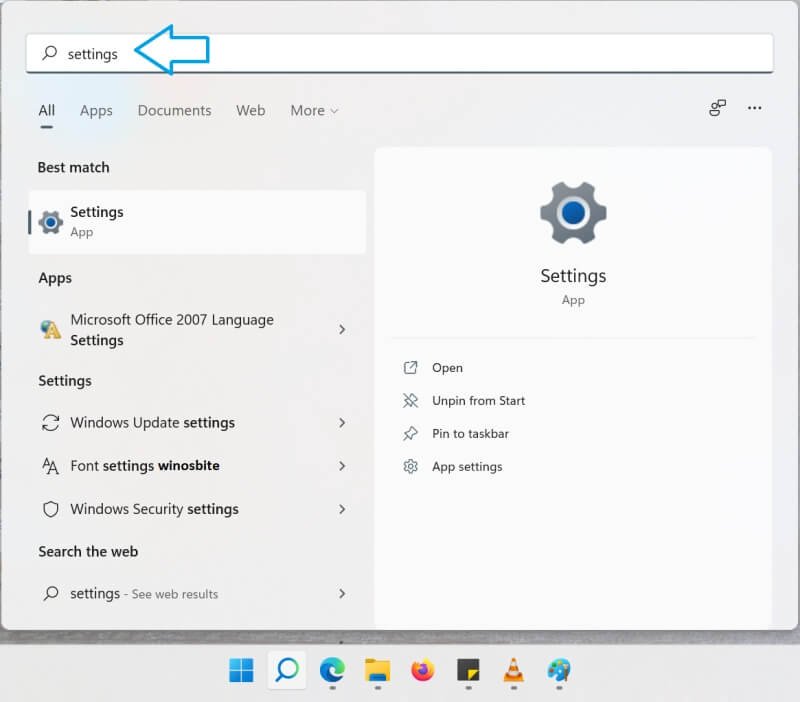
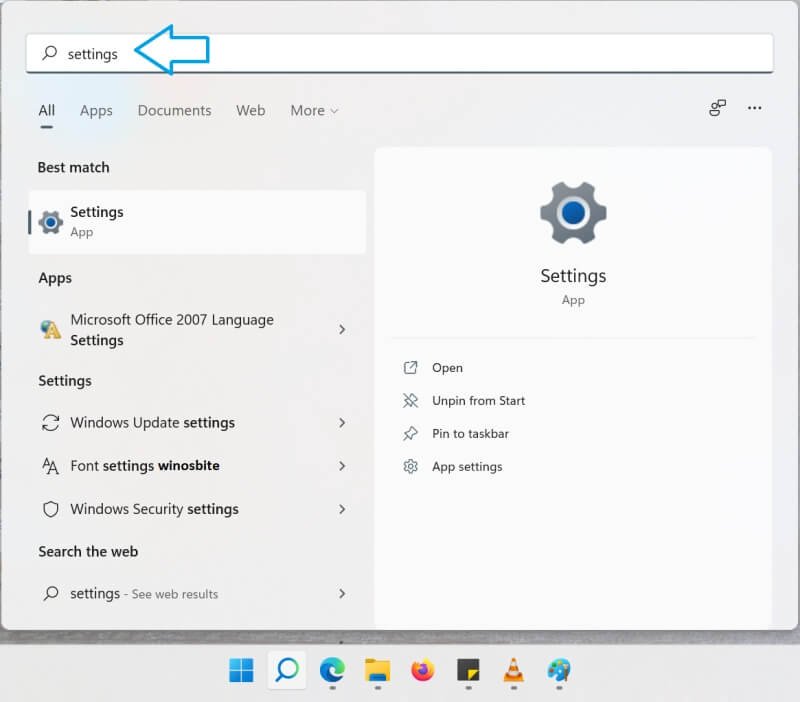
Read next:

