If by mistake you Turn On the Airplane Mode and don’t know how to revert then follow these simple steps to Turn Off Airplane Mode. This tool basically helps you to turn off all wireless connections to your laptop or PC. It is specially used when you want to disable connections like Wi-Fi, Bluetooth, GPS, and Near field communication.
It is useful when you are traveling via airplanes where you are required to use your laptop by using a wireless connection in the air. Turning off the airplane mode in windows 10 automatically switches on the Wi-Fi connectivity on the notification area by which you can easily connect to the internet.
The following ways will help you to turn off the airplane mode on Windows 10
Quick Overivew
Use Notifications menu to Turn off Airplane mode
The Notification menu is useful to turn on and off the airplane mode. It is available on the bottom right most corner of your screen.
1) Click on the white Notification box located on the bottom right-hand side
2) Click on the Airplane mode option that consists of an Aeroplane sign
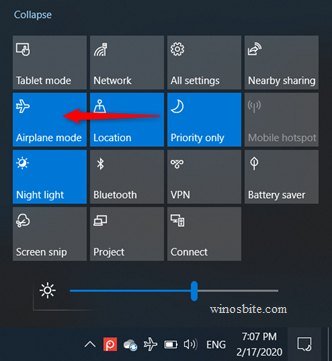
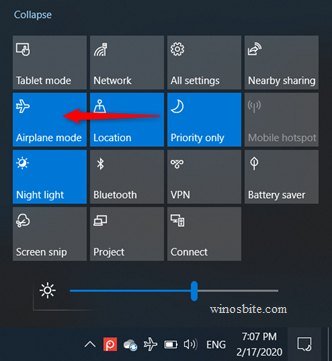
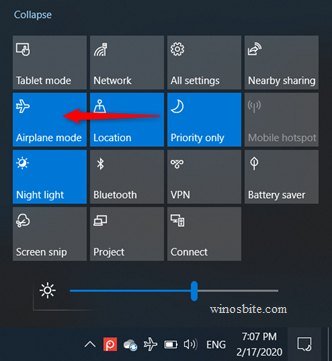
If it is on, the icon will appear blue
3) Click on it and it will change its color to black
4) Now the airplane mode is switched off
This is one of the fastest and easiest methods to enable or disable the Airplane mode on Windows 10.
Disable Airplane Mode using Setting Menu
The settings menu on the windows icon can help to switch off the airplane mode. This option is available on windows 10.
1) Press the Windows logo from the keyboard
2) Click on Settings
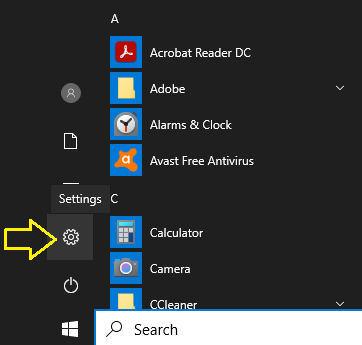
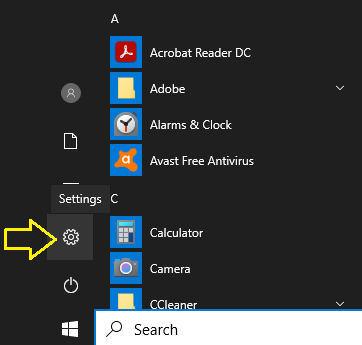
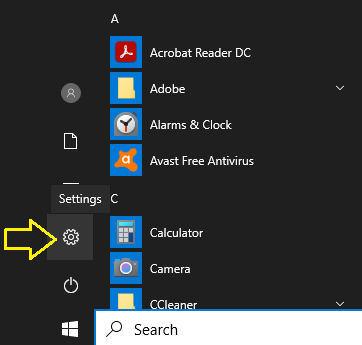
3) Click on Network and Internet
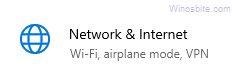
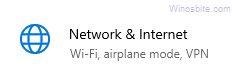
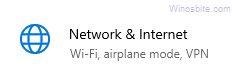
4) Click the Airplane mode option located on the left-hand side.
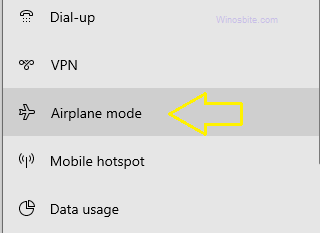
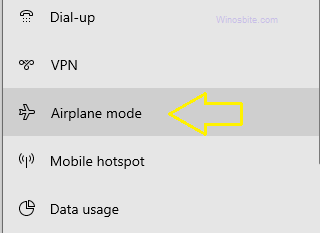
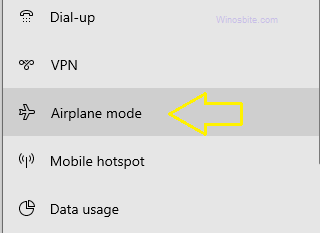
5) you can toggle the button
- If it if blue, then the airplane mode is on
- If it is off, then it will have no colour
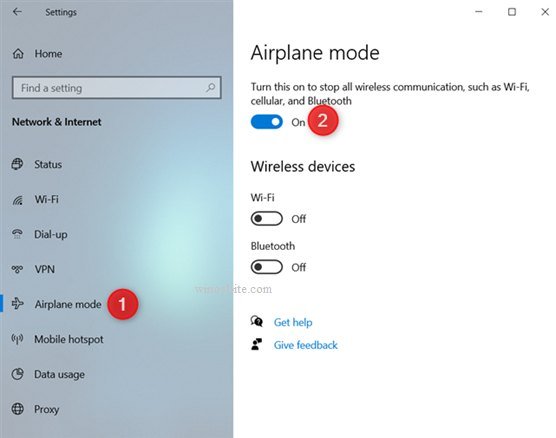
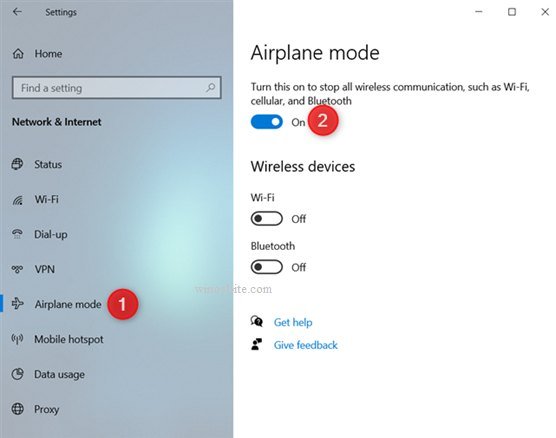
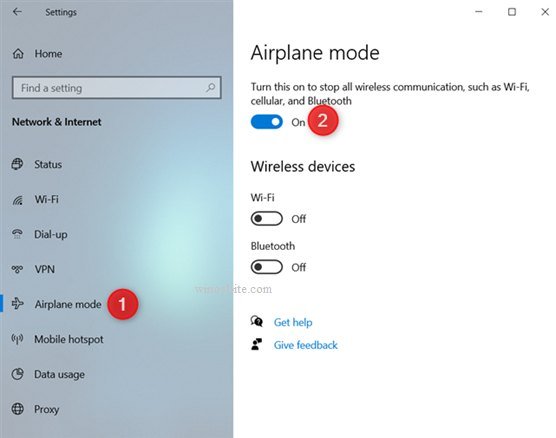
This is how you can enable or disable the Airplane mode on Windows 10 system.
Also, know how to view saved Wifi passwords on Windows 10.
Use the Network list to Enable or Disable the Airplane Mode
It is the easiest way to switch on and off the airplane mode in windows 10.
1) In the taskbar, click the Network icon near the notification area
2) Now, click on the Airplane mode option
If it is ON, it will be blue
3) Press it and it will turn off with no color
4) Once you make it off, the Wi-Fi option will turn blue
After that, all the wireless network connections will be restored
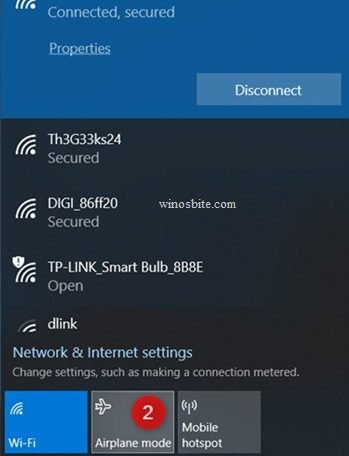
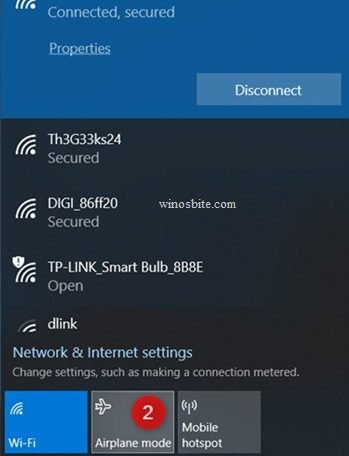
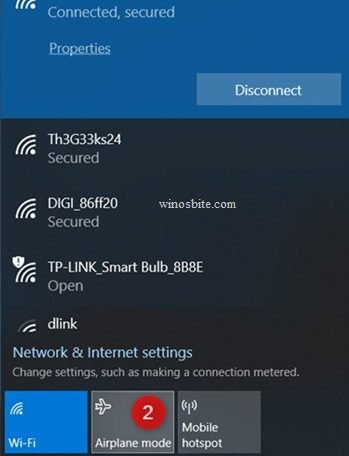
Network Adapter Properties
The Network Adapter is another way to enable or turn-off the Airplane mode, here are the steps:
1) On your keyboard, press the Window+S key
2) Type settings, and then hit Enter.
3) Once the Settings app is open, select Network & Internet.
4) Go to the left-pane menu, then select Wi-Fi.
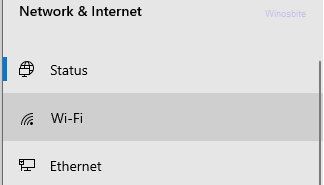
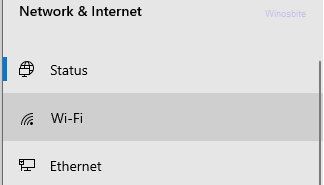
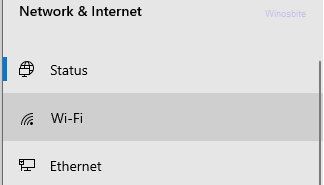
5) Click on the Change Adapter Options on the right side of the window.
6) On the newly opened window, right-click your wireless connection > Choose Disable.
7) Right-click your wireless connection again. This time, select Enable.
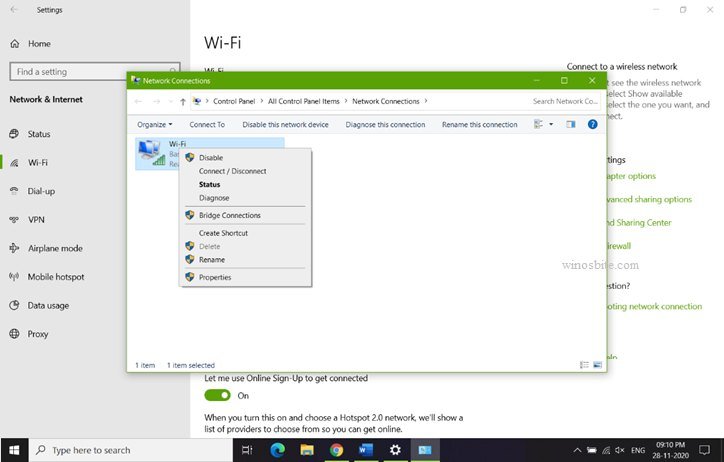
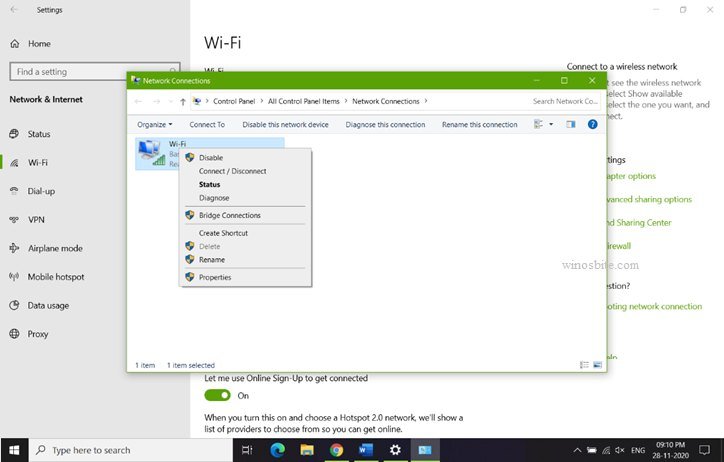
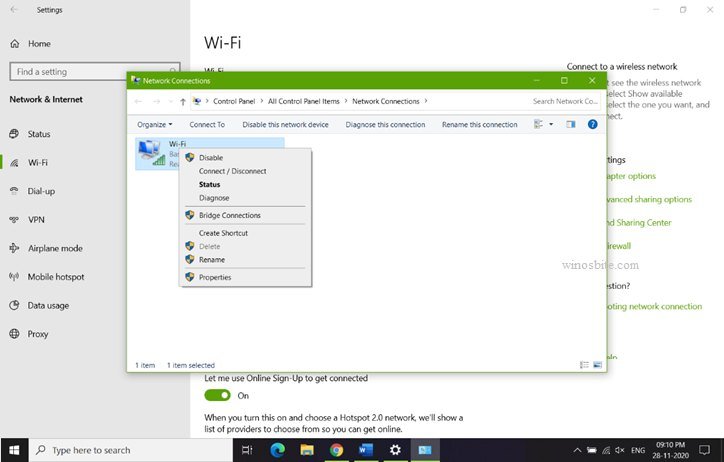
These are the ways by which you can easily turn off airplane mode on your Windows system. Once you switch off the airplane mode you can connect to the internet and Bluetooth devices.
Other Posts:

