It is common to uninstall a program if you don’t want it anymore on a desktop or laptop. However, if you are new to Windows 10, then you may find it difficult to remove software or app. Unlike in Windows 7 and XP, where users can easily remove the application using Control Panel, here in Windows 10, the user will have to use another way to remove it completely from the system.
So, here I am going to show you how to uninstall a program in Windows 10 using simple steps:
1) Click on Windows logo



2) Click on Settings
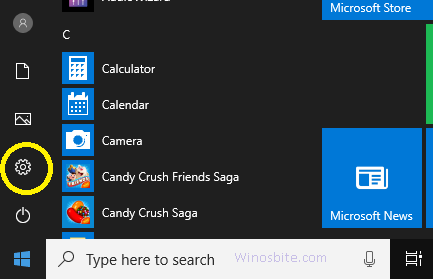
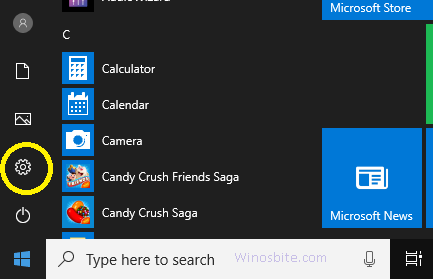
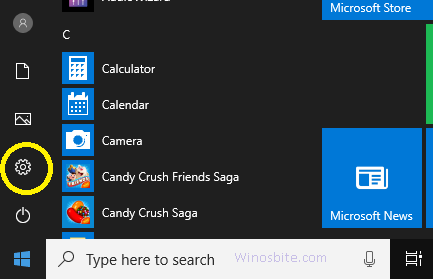
3) Now click on System under Settings box.
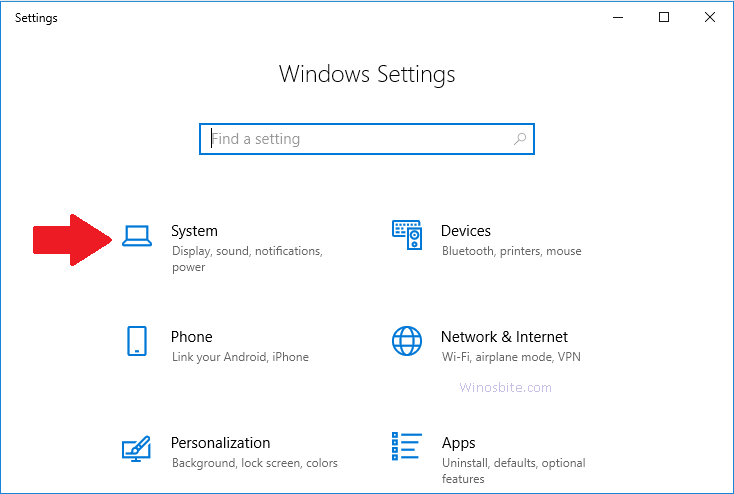
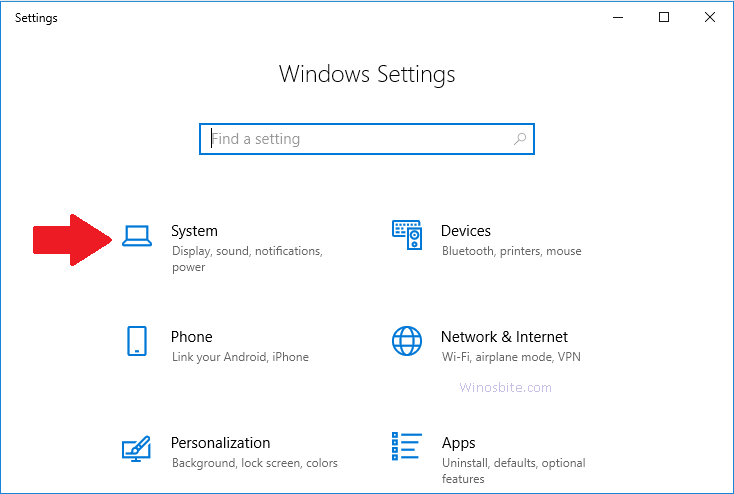
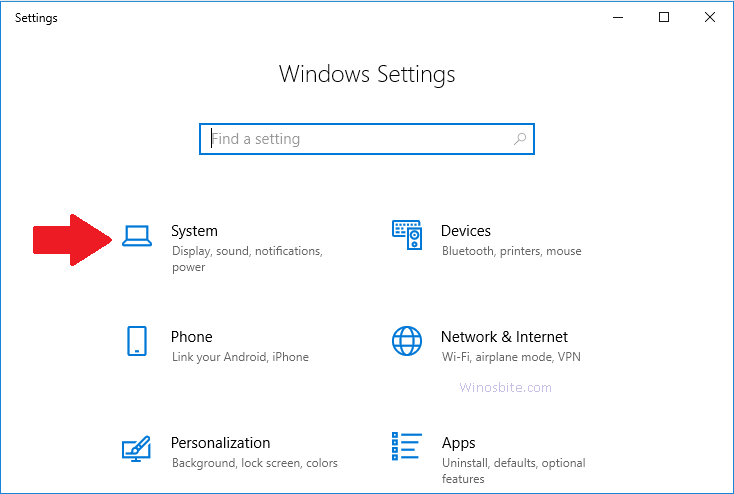
4) Click on Apps & features located on left side
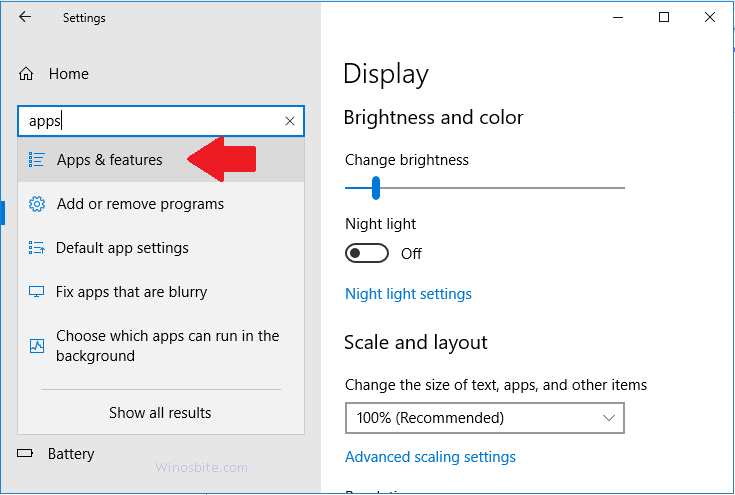
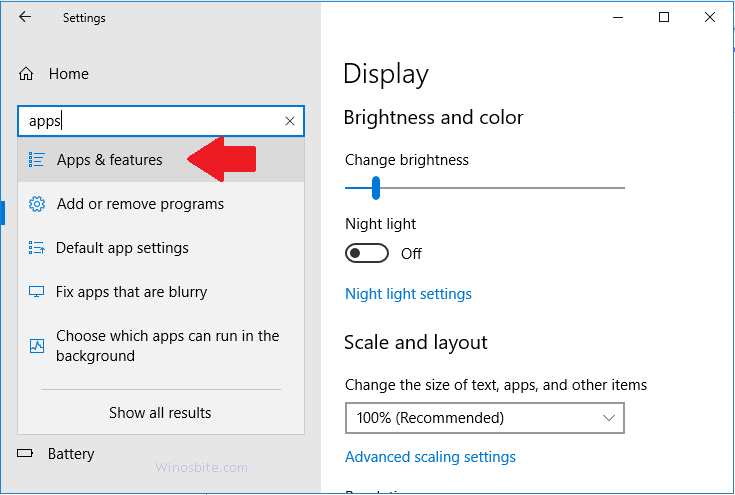
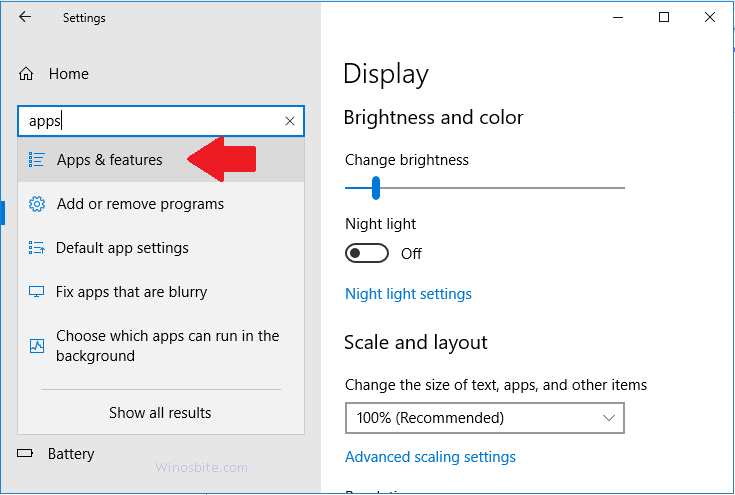
Now, this will list all the installed apps on the right-hand side of the same screen. Make sure to scrawl down a bit.
5) Now, select a particular app that you want to uninstall. You can also type the app name in the Find box.
6) Now, click on the Uninstall button below the app. But, if the Uninstall option is not clickable that means it belongs to the system and you can’t remove this app.
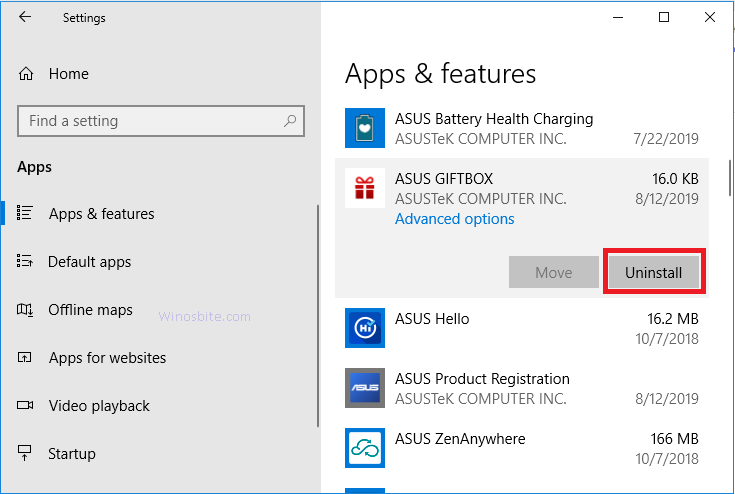
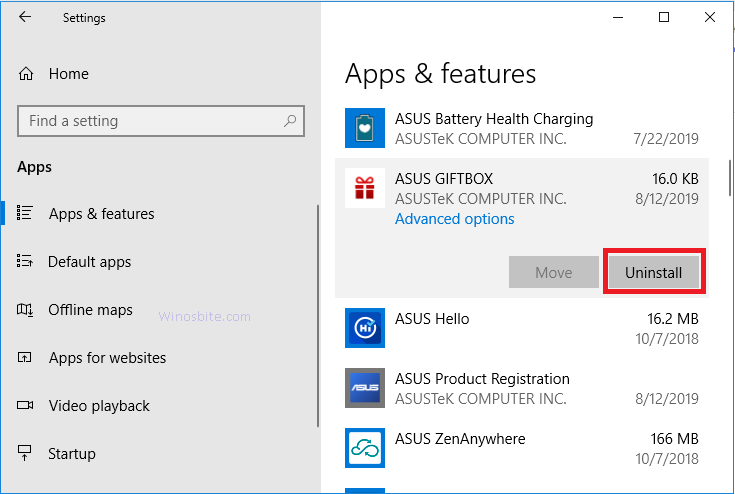
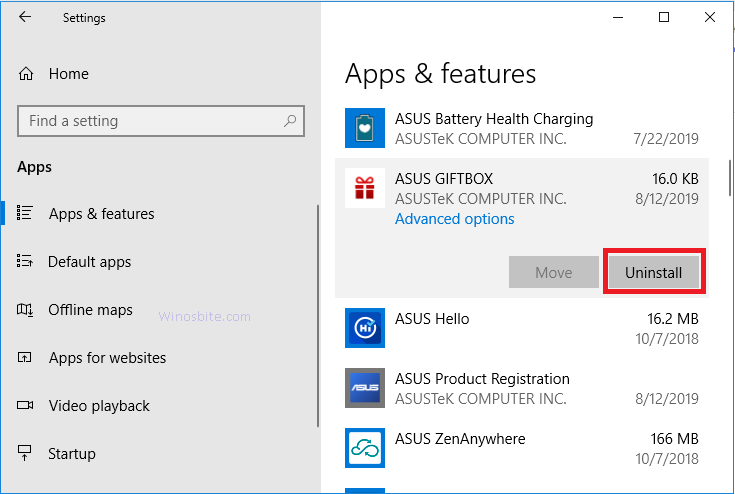
7) A Uninstall small pop-up button will appear, click on it.
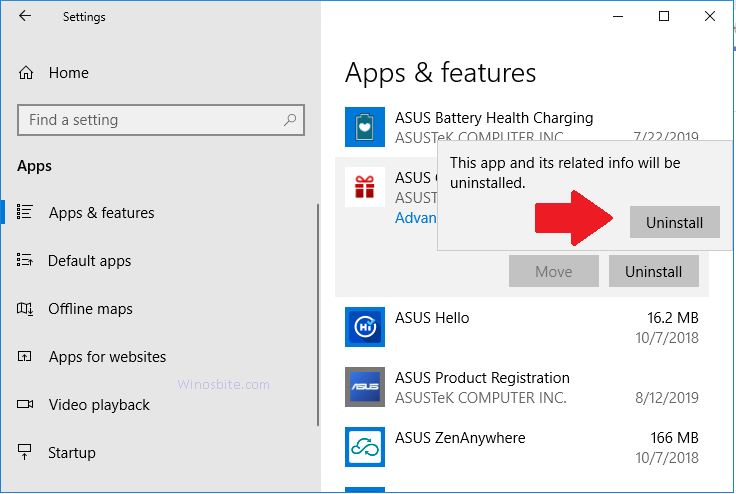
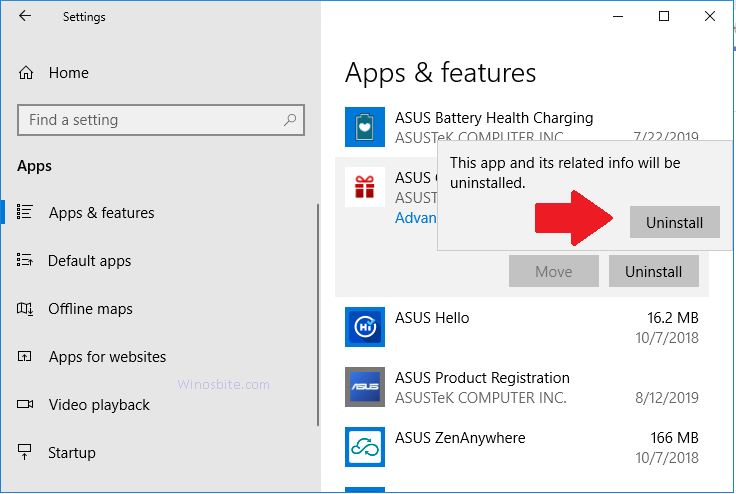
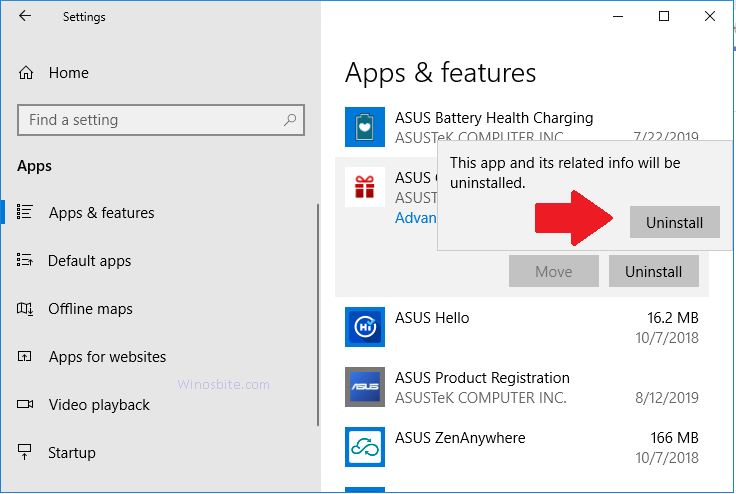
You are done!

