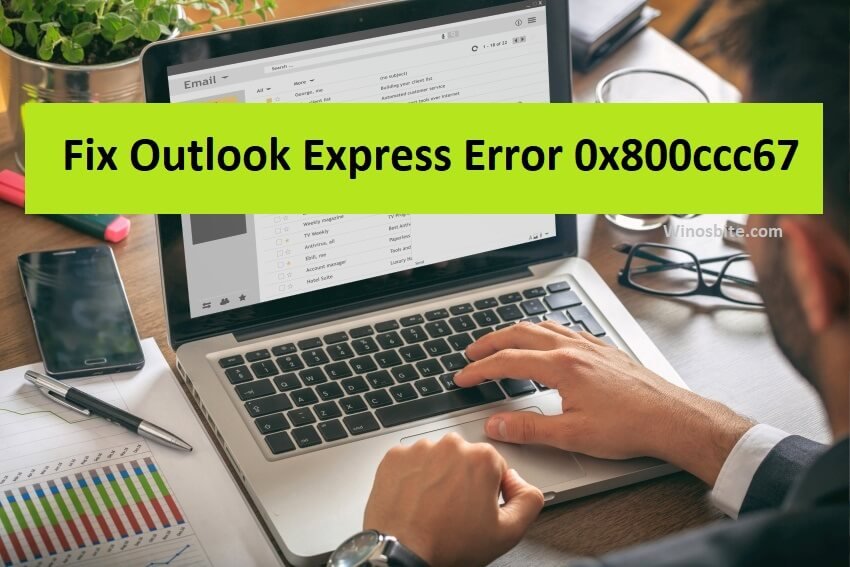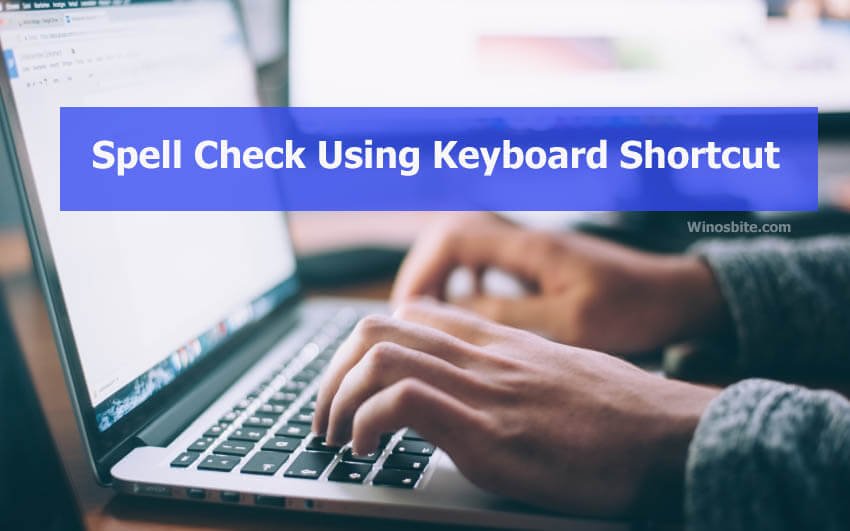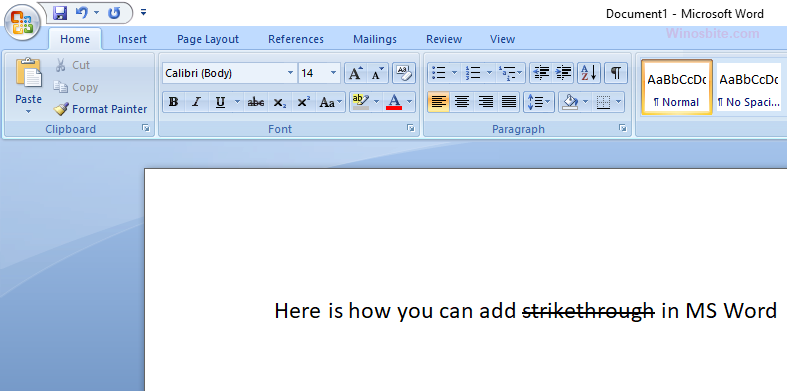This 25004 error message may appear when trying to install MS Office 2013 on the Windows system where it was previously already installed. So, if you already installed the trial version of MS office 2013 then you may encounter this error, but this can be easily fixed.
The MS Office is one of the favorite tools for everyone with business and education purposes. Well, it is a very useful software program developed by Microsoft Corp especially for the purpose of business. For quite a long time, MS Office has been a predominant model for providing modern business-related programming tools and features.
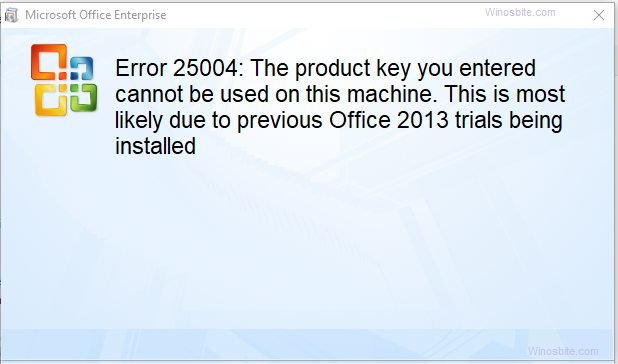
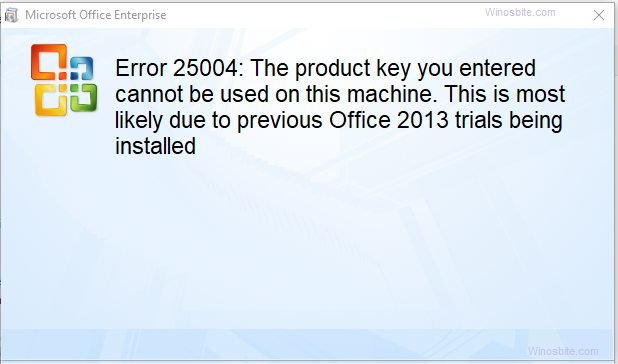
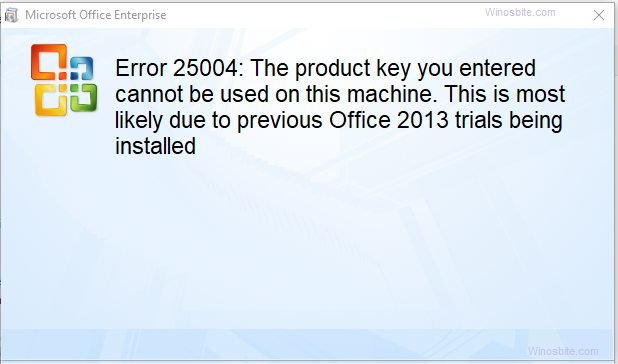
Now using the MS office if you have ever face the Error 25004 then it’s normal and there isn’t anything to stress over. I have mentioned down some of the simplest methods to fix this issue, essentially follow those and the issue will be eliminated rapidly.
Complete error Message: Error 25004: The product key you entered cannot be used on this machine. This is most likely due to previous Office 2013 trials being installed
Quick Overivew
What is the reason behind the error?
In case you already have Microsoft Office 2013 version and you attempt to install Windows Installer (MSI)-based version of Office 2013 then you can probably encounter the Error 25004.
Methods to fix the error 25004
I have mentioned down some of the easiest methods to fix this issue, just read the methods carefully and follow the steps in exactly the same order as stated.
By uninstalling the existing MS Office 2013 version
This method is one of the obvious and genuine fixes for this issue, probably by just uninstalling the MS Office 2013 from your system would fix this error.
Follow the steps to uninstall the MS Office 2013 from your PC.
1) Press the Windows button + R to open the RUN application.
2)Type control in the space and hit the Enter button.



3) Now in the Control Panel, click on uninstall a Program
Now you will be able to see the entire list of all the software programs or say the application installed on your system.
4) Among all the installed applications find Microsoft Office 2013 and then right-click on it and then click on the Uninstall/Change option.
5) Now simply follow the prompts to uninstall MS Office successfully.
6) Restart your PC.
All right you have completed this method successfully and I hope you would not face the error 25004 again.
Read the next method if you are still seeing the error 25004.
By emptying the Temp folder
The Temp folder contains the undesirable files made by our activities on Windows. In many cases, these files can create barriers in the installation and thus forcing the system to show errors. Many users have reported that by emptying the Temp folder, the issue was fixed.
To empty the Temp Folder follow the steps beneath :
1) Press the Windows+R button together
2) Now type %temp% in the space and hit Enter from your keyboard.



3) Now select all the files by pressing Ctrl + A and then press the Shift+Delete button in order to delete all the temporary files.
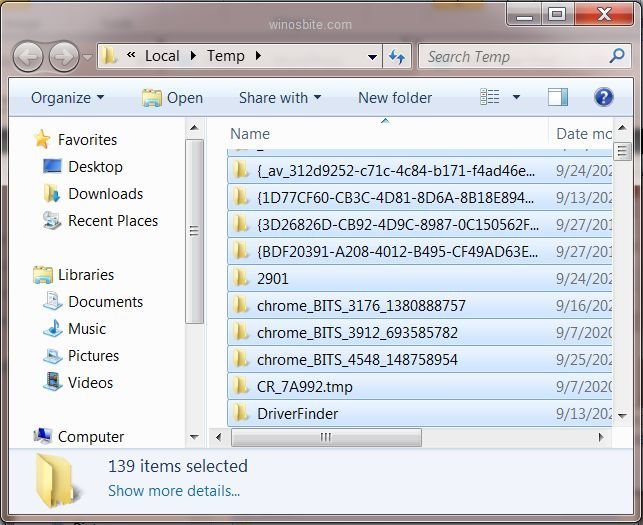
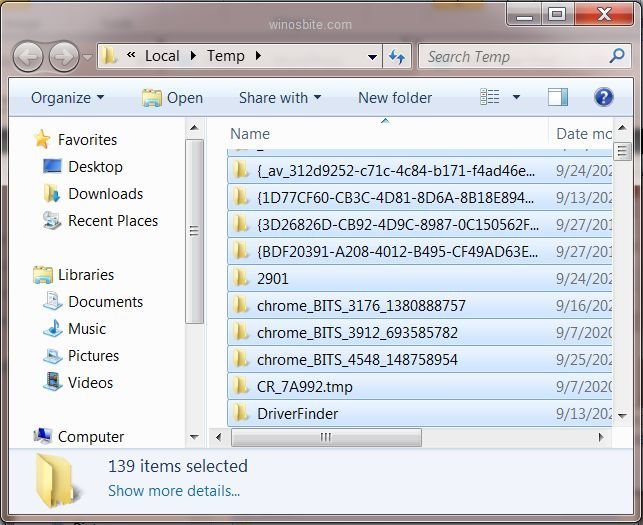
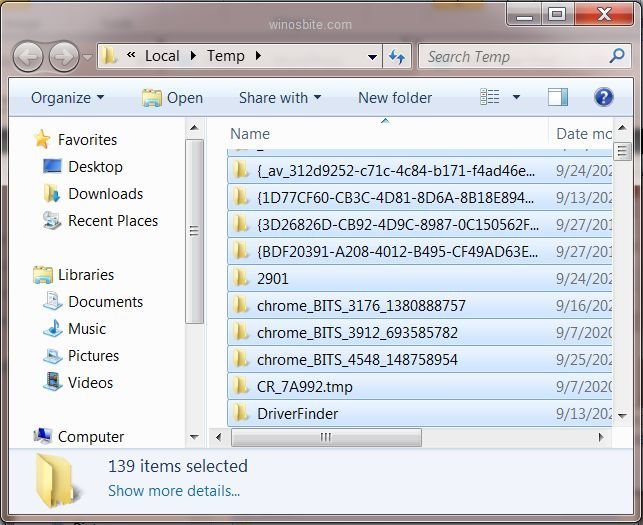
Now, you won’t see the error.
Well, there is nothing more to this method and probably you are unlikely to encounter the error 25004 again. Well, you must follow the below method if you still face the issue.
By modifying the Windows Registry settings
The Windows Registry is a reformist database that stores low-level settings and other significant data for the Microsoft Windows working system and for applications that utilize the registry. There is a high chance that the existing Registry key would mess up the installation process of Microsoft Office so modifying the Windows Registry would probably fix the issue of 25004 error.
Follow the steps below to fix the error.
1) Type regedit in the Windows search Bar present just beside the Start button and click on the icon of Registry Editor as shown below in the image.



2) Now I would recommend you have a backup for the entire registry for safety purposes. This can be done by clicking on the Files section and then by clicking on the Export option. (Try to someplace safe on your drive)
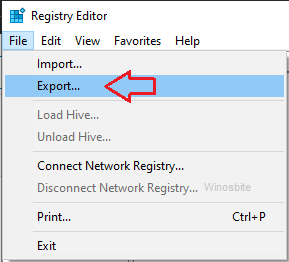
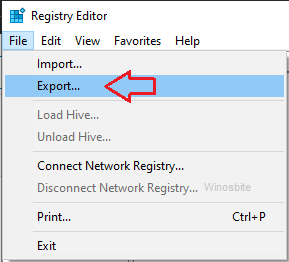
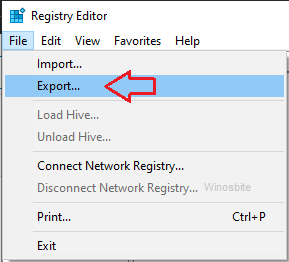
3) Next you have to open the path given below in your registry.
Computer\HKEY_CURRENT_USER\Software\Microsoft\Office
4) Now as soon as you open the above directory, perform a right-click on the Office folder and Click on the Delete option.
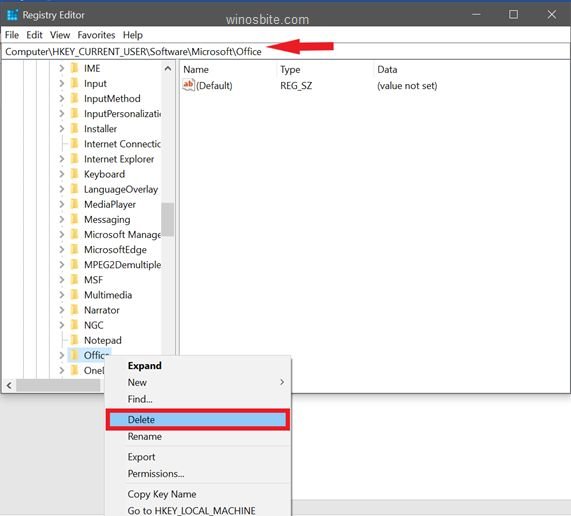
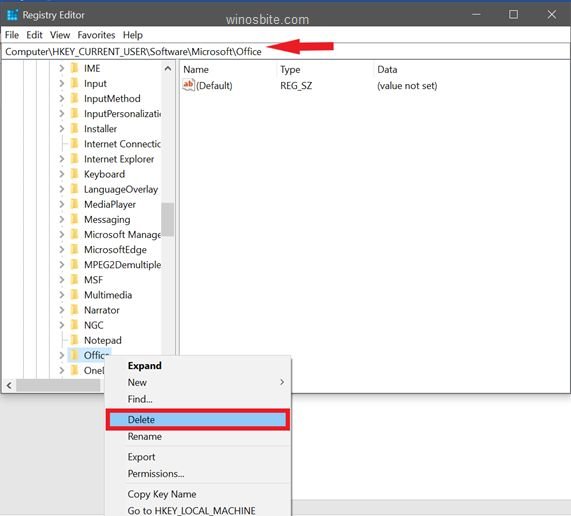
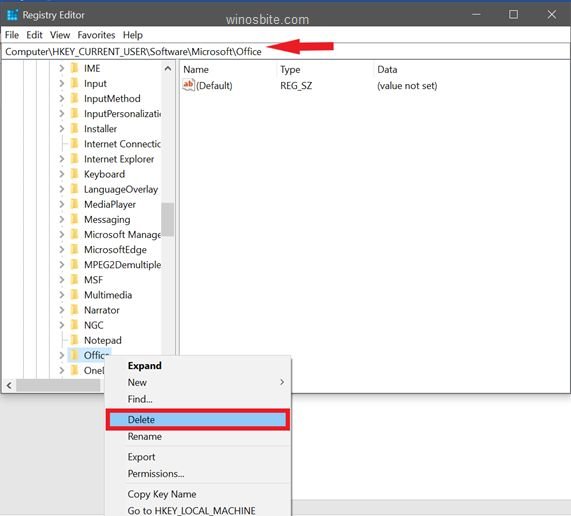
5) Ok now just open the path Computer\HKEY_LOCAL_MACHINE\SOFTWARE\MICROSOFT\WINDOWS NT\Current Version\AppCompatFlagsin your Registry Editor.
6) Now right-click on the AppCompatFlags folder and then choose the delete option.
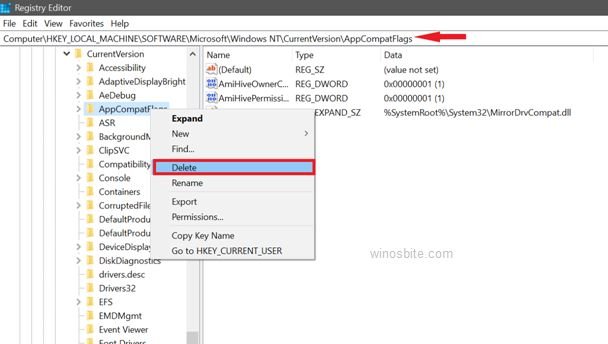
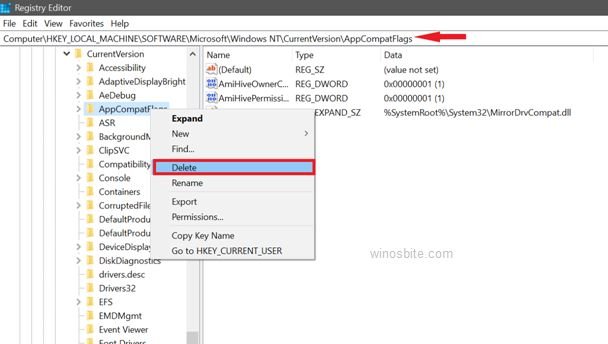
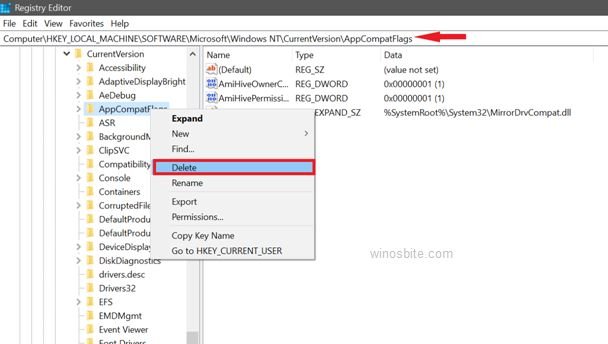
7) Now close the Registry Editor and then Restart your system.
Now you can easily install the Microsoft Office version and hopefully, you would not encounter any kind of error.
Rename Tokens.dat File
The Microsoft Office Error Code 25004 may appear if the token.dat file is not allowing the Office 2013 to activate it. Therefore, renaming the tokens.dat file may help to fix this issue. FOr this, you will have to follow the below steps:
1) Press the Windows+E button in Windows 10
2) Now, click on C drive and open Windows >> System 32 >> App >> Store >> 2.0
3) Now, locate the tokens.dat file, right-click on it and choose Rename
4) Rename this file as tokens.dat– and hit the Enter keyboard
Conclusion: This was all you need to know about the Error 25004 and if you have followed the above-mentioned methods carefully then you would have probably fixed the error.