CompatTelRunner.exe is an original file that belongs to Windows OS and is known as Microsoft Compatibility Telemetry. Microsoft claims that the service aims to augment the user experience, as it provides an advantage when it comes to fixing bugs and safety issues. Another name for the service is Windows Compatibility Telemetry and it was installed by the Connected User Experience and Telemetry Component.
Quick Overivew
File Size and Location
The CompatTelRunner.exe is an executable file that can be found in the C:/Windows/System32/ folder. The file size of CompatTelRunner.exe usually around 141 KB of space.
If you are using Windows 10 PC then you may find a total of 4 copies of CompatTelRunner.exe that will be located under the System32 folder and C:\Windows\WinSxS\ folder.
Brief Overview:
| File name: | CompatTelRunner.exe |
| File type: | Application |
| File description: | Microsoft Compatibility Telemetry |
| File version: | 10.0.18362.1023 |
| Copyright: | Microsoft Corporation |
| File size: | 160 KB |
| Digital Signature: | Sha256 |
This is how a genuine file property looks like:
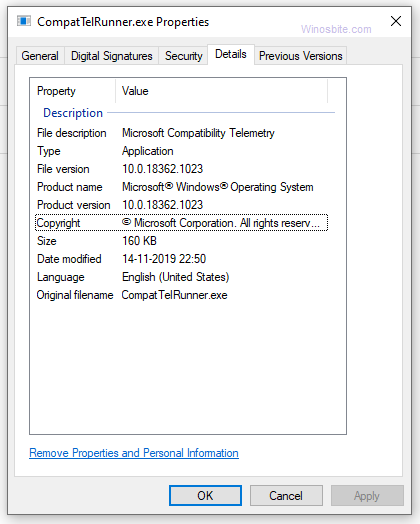
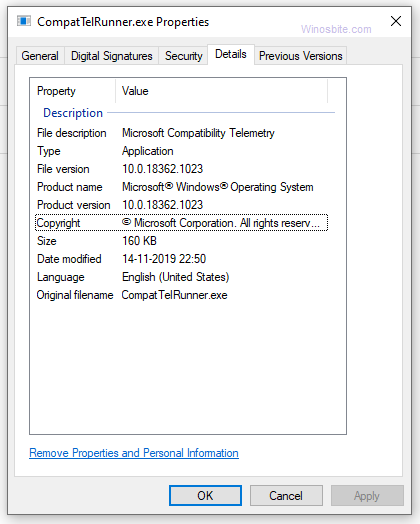
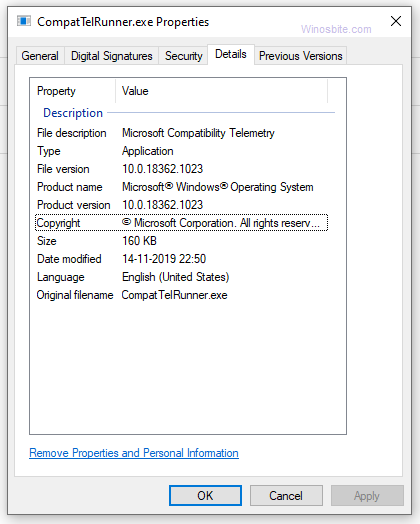
Functionality
Since compattelrunner.exe reviews usage data, Microsoft uses this data to troubleshoot problems quickly and upgrade the products more efficiently. The minimum amount of data it requires usually involves information concerning the device, its framework, and its functional capacity.
The diagnostic surplus data it collects may involve the websites frequented, the device activity, and issue reports. It can also include the memory snapshot of the device before the system crashes.
The bulk of the data collected maintains anonymity but there is still definite information gathered that pertains to the device’s personalized descriptions as well as certain installed software.
All the data collected by Microsoft is generally kept secure and your device will never have to compromise its security as the data is usually used for the system’s health and maintenance. The data points are especially useful for the upkeep of Windows 10.
Organize the Telemetry Services to cater to your privacy requirements by following the steps listed below:
- Click on Privacy within the Windows Settings.
- Click on Diagnostics and Feedback and configure settings.
When configuring the privacy settings, users can alter the frequency at which feedback is collected, it can be weekly, monthly, or never. It also permits users to erase diagnostic data.
Why CompatTelRunner.exe Using High CPU?
While the service does use up a lot of resources, users cannot really view the impact when the process is running. Rather they can only view the impact on Windows Task Manager. On dated systems, the data collection by Microsoft can result in lower performance and lagging. It is due to the data collection process that generally tends to accumulate a lot of system resources, so disabling its service would allow for more resources to be used elsewhere.
In most cases, CompatTelRunner.exe doesn’t consume high CPU or disk space. However, if you notice in the task manager that CompatTelRunner.exe is using a high CPU or Ram then you may follow the below steps to kill the process:
1) Press Ctrl+Shift+Esc button
2) Type Go to the Details tab
3) Locate CompatTelRunner.exe, right-click and choose End task
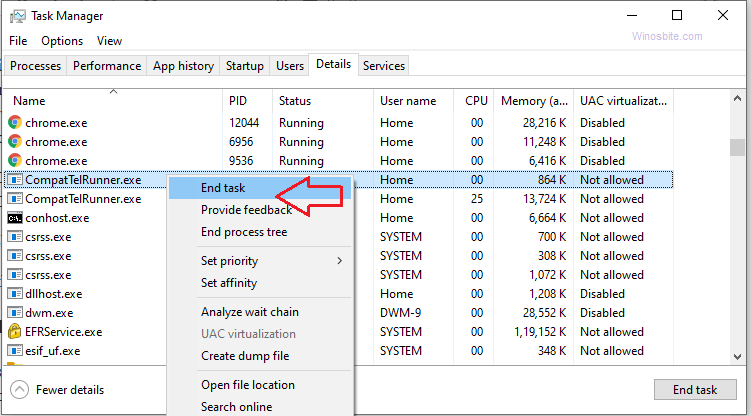
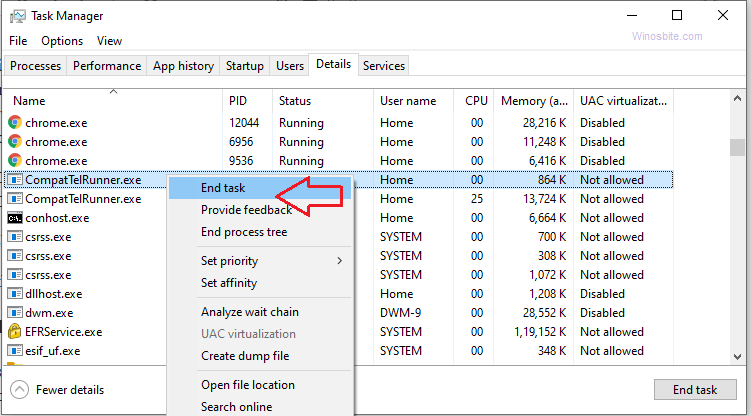
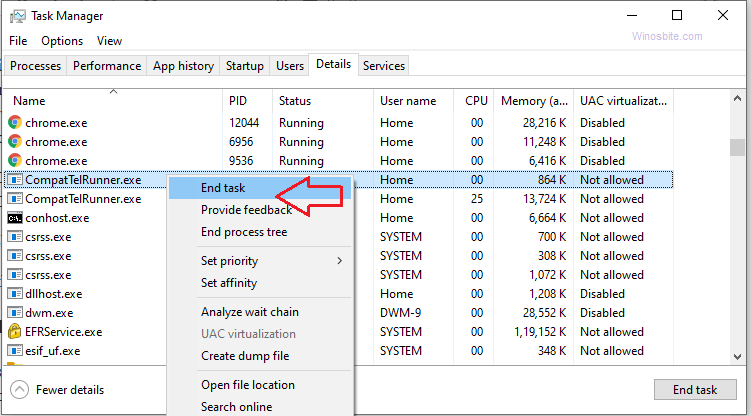
This is the easiest way to disable CompatTelRunner.exe on a temporary basis if it was using high system resources.
Is CompatTelRunner.exe a Virus?
It is not a virus, it is an element of the Windows Operating System and it exists solely to maintain system errors. While it is enabled automatically, there is still a way to disable it safely.
However, it is important to note that Trojan viruses can often appear under the guise of an executable such as CompatTelRunner.exe. So do ensure that you do not download any files from an online link or emails. One way you can identify whether or not an executable may be a virus is to check its location. If you are unable to CompatTelRunner.exe in its designated location, then it may be a virus.
How to Disable CompatTelRunner.exe
While the service cannot completely be shut down, you can disable its data collection action, which is essentially the action that uses up the most resources and slows down the system drastically, even accounting for its unresponsiveness. Below we have listed 3 ways to disable CompatTelRunner.exe.
Deactivate Application Experience
- Press Windows+R key
- Type taskschd.msc and hit the Enter key
- Within the Task Scheduler Library, locate the Microsoft Label and click on that.
- Select Windows in the Microsoft entry and then locate Application Experience in the Windows entry.
- Now, right-click on the Microsoft Compatibility Task choose Disable.
Deactivation via Group Policy Editor
- Click on the Windows Start button, type Group Policy
- Click on it to launch the Group Policy
- Select Computer Configuration and within the entry, select Administrative Templates.
- In the components listed, select Windows Component.
- Click on Data Collection and Preview Builds, and followed by Allow Telemetry option.
- Click on policy settings located on left-hand-side


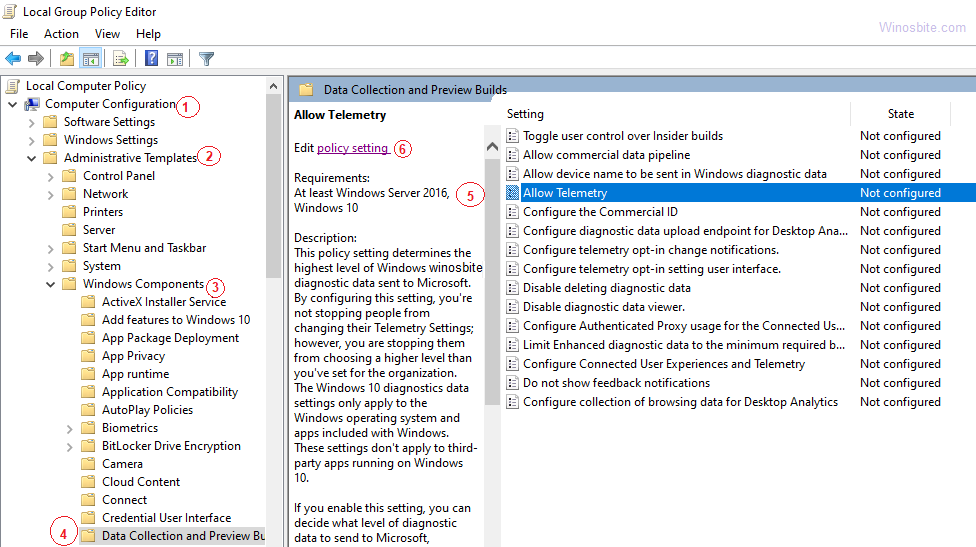
- Choose Disable option from the listed radio button


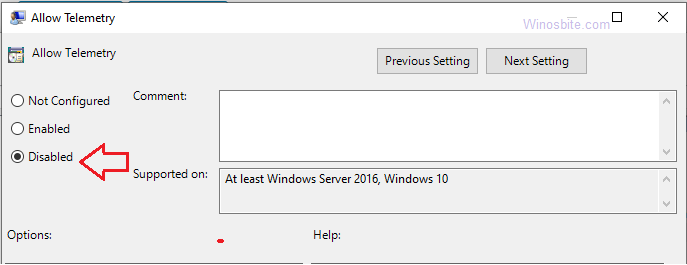
- Close all the open windows and restart the System.
This will disable the CompatTelRunner to run on the Windows system. However, if this step not working then follow the next step.
Disable CompatTelRunner using the Registry
- Press Windows+R, type regedit and hit the Enter button
- Go to:
Computer\HKEY_LOCAL_MACHINE\SOFTWARE\Policies\Microsoft\Windows\DataCollection
- On the righ-hand-side, right-click and select DWORD (32-bit) Value.
- Change the name key to Allow Telemetry, and allocate a value of 0.
- Reboot the system after changes.
Users can also enlist the use of third-party applications to safeguard their data usage. There is free bandwidth monitoring software that can be used to monitor data transmission on a desktop or laptop. Such applications can regulate the data accumulated by Microsoft and there are even some specific PowerShell commands that can be utilized to block telemetry services.

